
Att Wifi Router Blinking Red
Hey there, if you’ve noticed that your AT&T Wi-Fi router has a red blinking light, I’m here to help.
In this article, we’ll dive into the common causes of this issue and walk you through troubleshooting steps to resolve it.
We’ll also cover how to reset your router and provide tips for preventing future problems.
So, let’s get started and get your Wi-Fi back up and running smoothly.
Understanding the Red Blinking Light on Your AT&T Wi-Fi Router
If you see a red blinking light on your AT&T Wi-Fi router, it means there is an issue with the connection. When I first noticed the blinking light, I immediately checked my devices to see if they were connected to the Wi-Fi network. To my surprise, none of them were able to connect. I tried restarting the router, but the blinking light persisted. This made me realize that the issue was not with my devices, but with the router itself.
After doing some research, I discovered that a red blinking light on an AT&T Wi-Fi router indicates a problem with the internet connection. It could be due to a variety of reasons, such as a faulty modem, a network outage, or even an issue with the ISP. In my case, it turned out to be a temporary network outage in my area. Thankfully, the issue was resolved within a few hours, and the red blinking light disappeared.
If you encounter this problem, I would recommend checking for any network outages in your area and contacting your ISP for further assistance.
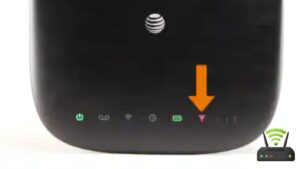
Common Causes of a Red Blinking Light on Your AT&T Wi-Fi Router
So, you’ve noticed that the light on your AT&T Wi-Fi router is blinking red. Don’t panic!
There are a few common causes for this issue that we can explore. It could be due to power supply issues, network connectivity problems, or even a firmware update that’s required.
Let’s dive into each of these possibilities and see how we can troubleshoot the problem.
Power Supply Issues
The blinking red light on the AT&T WiFi router may indicate a power supply problem. It’s usually a sign that something is wrong with the router’s power source. It could be a loose power cable or a faulty power adapter.
To troubleshoot this issue, I would first check if the power cable is securely connected to the router and the power outlet. If it looks fine, I might try using a different power adapter to see if that resolves the problem.
If the red light persists, it’s possible that there is a more serious power supply issue with the router itself. In that case, I would contact AT&T customer support for further assistance.
Network Connectivity Problems
To troubleshoot network connectivity problems, you should check if your devices are properly connected to the WiFi network. Make sure that your device is within range of the router and that the WiFi signal is strong.
Check if you have entered the correct WiFi password, as an incorrect password can cause connectivity issues. Restart your device and the WiFi router by unplugging them from the power source and then plugging them back in after a few seconds. This can help refresh the connection.
If the problem persists, try connecting to the WiFi network using a different device to determine if the issue is specific to one device.
If none of these steps work, you may need to contact your internet service provider for further assistance.
Firmware Update Required
If your devices are having connectivity issues, it could be because a firmware update is required. Updating the firmware on your Wi-Fi router can often solve connection problems and improve overall performance.
Here are three reasons why a firmware update may be necessary:
- Bug Fixes: Firmware updates often address known bugs and glitches in the router’s software. These bugs can cause connectivity issues and other problems, which can be resolved by installing the latest firmware.
- Security Enhancements: Firmware updates also include security patches to protect your network from potential vulnerabilities. By keeping your router’s firmware up to date, you can ensure that your network is protected against the latest threats.
- Performance Improvements: In some cases, a firmware update can enhance the speed and stability of your Wi-Fi connection. By optimizing the router’s software, you may experience faster download and upload speeds, as well as a more reliable connection.
Troubleshooting Steps for a Red Blinking Light on Your AT&T Wi-Fi Router
When I encounter a red blinking light on my AT&T Wi-Fi router, I always wonder about the common causes and possible solutions. It’s frustrating to have an unreliable internet connection, so understanding the root of the problem is essential.
One troubleshooting step I often take is manually resetting the router, which can help resolve issues and get the connection back up and running smoothly.
Common Causes and Solutions
One common cause of a blinking red light on an AT&T WiFi router is a connection issue. When this happens, it can be frustrating and disruptive to our online activities. To help you troubleshoot and resolve this problem, I have created a table below that outlines some common causes and their corresponding solutions. By following these steps, you can hopefully get your WiFi back up and running smoothly.
| Common Causes | Solutions |
|---|---|
| Loose cables | Ensure all cables are securely connected to the router and modem. |
| Internet outage | Check if there is an internet outage in your area and contact your service provider if necessary. |
| Firmware update | Check for any available firmware updates for your router and install them if needed. |
| Overheating | Make sure your router is placed in a well-ventilated area to prevent overheating. |
| Network settings | Reset your router to its default settings and reconfigure the network settings. |
Resetting the Router Manually
To reset the router manually, you can simply unplug it from the power source. Wait for a few seconds, and then plug it back in. This is a quick and easy fix that can help resolve many connectivity issues.
Sometimes, the router may encounter a glitch or a temporary problem that can be fixed by resetting it. By unplugging it from the power source, you are essentially giving it a fresh start. This allows the router to reboot and clear any temporary data or errors that may be causing the blinking red light.
After waiting for a few seconds, you can plug it back in and wait for it to fully power up. In many cases, this simple reset can restore the router’s functionality and resolve the blinking red light issue.
How to Reset Your AT&T Wi-Fi Router to Resolve the Red Blinking Light
If your AT&T Wi-Fi router has a red blinking light, you can easily resolve it by resetting the router. When I encounter this issue, the first thing I do is locate the reset button on the back of the router. It’s usually a small hole that requires a pin or paperclip to press. Once I find it, I press and hold the reset button for about 10 seconds until the router restarts. This simple action often resolves the blinking light problem and restores the router’s functionality.
Before resetting, I make sure to disconnect any devices connected to the router, such as laptops or smartphones. After the router restarts, I reconnect these devices one by one to ensure a stable connection. It’s also a good idea to check for any firmware updates for the router and install them if available. This helps ensure that the router is running the latest software and can prevent future issues.
Resetting the AT&T Wi-Fi router is a straightforward process that can easily resolve the red blinking light problem. It’s a quick solution that I rely on whenever I encounter this issue and it has proven to be effective in most cases.
Tips for Resolving Network Issues Causing a Red Blinking Light on Your AT&T Wi-Fi Router
When troubleshooting network issues on your AT&T Wi-Fi router, it’s important to check for any firmware updates that may be available. Firmware updates can fix bugs and improve the performance of your router, so it’s always a good idea to keep it up to date. To check for firmware updates on your AT&T Wi-Fi router, follow these steps:
| Step | Instructions |
|---|---|
| 1 | Open a web browser and enter the router’s IP address. |
| 2 | Log in to the router’s web interface using your username and password. |
| 3 | Navigate to the Firmware Update section. |
| 4 | Click on the Check for Updates button to see if any new firmware is available. |
If there is a new firmware update available, follow the on-screen instructions to download and install it. After the update is complete, restart your router and check if the red blinking light issue has been resolved.
In addition to firmware updates, there are a few other troubleshooting steps you can try to resolve network issues on your AT&T Wi-Fi router:
- Restart your router by unplugging it from the power source, waiting for 10 seconds, and then plugging it back in.
- Check the cables and connections to ensure everything is properly connected.
- Reset your router to factory settings if all else fails. This will delete all your settings, so make sure to note them down before doing a reset.
Potential Hardware Problems Leading to a Red Blinking Light on Your AT&T Wi-Fi Router
After trying the tips mentioned earlier, if you still see the red blinking light on your AT&T Wi-Fi router, it could be indicating a potential hardware problem. I remember facing a similar issue a few months ago, and it turned out to be a hardware malfunction.
One possible hardware problem could be a faulty power adapter. If the power supply is not providing enough voltage, it can cause the router to malfunction and display a red blinking light. In such cases, replacing the power adapter might solve the issue.
Another hardware problem could be a defective router. Over time, routers can develop internal faults that can cause the red blinking light. If you have tried all the troubleshooting steps and the red light persists, it might be worth considering replacing your router.
It’s important to note that hardware problems can be more complex to diagnose and resolve. If you are not comfortable troubleshooting or replacing hardware components, it’s best to reach out to AT&T customer support or consult a professional technician who can assist you in resolving the issue.
Software Updates and Firmware Issues That May Trigger a Red Blinking Light on Your At&T Wi-Fi Router
Updating the software and firmware of your AT&T Wi-Fi router can help resolve issues that may cause a blinking red light. I recently experienced this problem, and after some troubleshooting, I discovered that outdated software and firmware were to blame. Here are four key points to consider:
- Compatibility: Ensure that the software and firmware updates you’re installing are compatible with your specific AT&T Wi-Fi router model. Using incorrect updates can lead to further issues.
- Security: Keeping your router’s software and firmware up to date is crucial for maintaining a secure network. Updates often include important security patches that protect against potential vulnerabilities.
- Bug Fixes: Software and firmware updates also address common bugs and glitches that may affect the performance of your router. By installing updates, you can improve stability and enhance overall functionality.
- New Features: Updates can bring new features and improvements to your router, such as enhanced speed, better signal range, or improved user interface. Taking advantage of these updates can enhance your Wi-Fi experience.
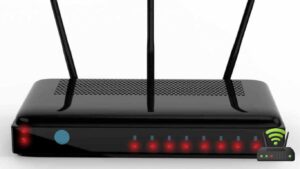
How to Contact At&T Support for Assistance With a Red Blinking Light on Your Wi-Fi Router
If you’re experiencing a persistent issue with the red light on your AT&T Wi-Fi router, it may be helpful to contact AT&T support for assistance. When I encountered this problem, I reached out to their support team, and they were able to provide me with valuable guidance to resolve the issue.
The first step was to gather some basic information about my router, such as its model number and serial number. This helped the support representative to better understand my specific situation. They then asked me to perform a power cycle by unplugging the router, waiting for a few seconds, and plugging it back in. This simple step often resolves many common issues.
In my case, the red light continued to blink even after the power cycle. The support representative then guided me through a series of troubleshooting steps, including checking the network cables, resetting the router to factory settings, and updating the firmware. Ultimately, they determined that my router needed to be replaced, and they arranged for a technician to come and install a new one.
Contacting AT&T support was a straightforward and efficient process, and they were able to assist me in resolving the issue with the red blinking light on my Wi-Fi router.
Preventative Measures to Avoid a Red Blinking Light on Your AT&T Wi-Fi Router
After contacting AT&T support about the red blinking light on my Wi-Fi router, I realized that I didn’t want to go through that hassle again. So, I decided to take preventative measures to avoid encountering this issue in the future. Here are some steps I took:
- Regular Maintenance:
- Check for firmware updates and install them promptly to ensure the router’s stability.
- Clean the router and its surroundings regularly to prevent dust accumulation, which can cause overheating.
- Proper Placement:
- Position the router in a central location, away from walls and obstructions, to maximize signal strength and minimize interference.
- Avoid placing the router near other electronic devices that emit wireless signals, such as cordless phones or microwaves.
By implementing these measures, I not only prevented the red blinking light issue but also improved the overall performance of my Wi-Fi network. Now, I can enjoy uninterrupted internet access without worrying about technical glitches.
Taking these simple steps brought me peace of mind and saved me from the frustration of dealing with support again.
Frequently Asked Questions
Can a Red Blinking Light on My At&T Wi-Fi Router Indicate a Problem With My Internet Connection?
Yes, a red blinking light on my AT&T Wi-Fi router can indicate a problem with my internet connection. It could mean there’s an issue with the router itself or a disruption in the internet service.
How Long Should I Wait Before Taking Further Action if I See a Red Blinking Light on My At&T Wi-Fi Router?
If I see a red blinking light on my AT&T Wi-Fi router, I should wait for a few minutes to see if it resolves on its own. If not, I’ll take further action to troubleshoot the issue.
Will Resetting My At&T Wi-Fi Router Always Resolve the Issue of a Red Blinking Light?
Resetting my AT&T Wi-Fi router may resolve the issue of a red blinking light, but it’s not guaranteed. If the problem persists, it’s best to contact AT&T customer support for further assistance.
Are There Any Specific Network Issues That Can Cause a Red Blinking Light on My At&T Wi-Fi Router?
There can be specific network issues that cause a red blinking light on my AT&T Wi-Fi router. It could be a problem with the internet connection, the modem, or the router itself.
Can Outdated Firmware on My At&T Wi-Fi Router Be the Reason for the Red Blinking Light?
Yes, outdated firmware on my AT&T Wi-Fi router can cause the red blinking light. Updating the firmware is recommended to resolve this issue and ensure optimal performance of the router.
Conclusion
So there you have it, folks.
Dealing with a red blinking light on your AT&T Wi-Fi router can be frustrating, but it’s not impossible to resolve.
By following the troubleshooting steps and considering potential hardware or software issues, you can get your Wi-Fi up and running smoothly again.
And if all else fails, don’t hesitate to reach out to AT&T support for assistance.
Remember, taking preventative measures can also help you avoid future red blinking light issues.
Happy surfing!