
Blinking Orange Light on Cox Modem
Hey there, I’m here to help you with your blinking orange light issue on your Cox modem. If you’re like me, seeing an unexpected blinking light can be frustrating. But don’t worry, I’ve got you covered!
In this article, I’ll guide you through troubleshooting steps and explain the significance of that pesky orange light. We’ll also discuss common causes and how to fix the issue.
And if you need more assistance, I’ll show you how to contact Cox support. Let’s get started!
Troubleshooting the Blinking Orange Light
If your Cox modem has a blinking orange light, there are a few steps you can take to troubleshoot the issue.
First, check all the connections. Make sure that the modem is properly plugged into a power source and that the cables connecting it to your computer or router are secure. Sometimes, a loose connection can cause the orange light to blink.
If the connections are fine, try restarting your modem. Unplug it from the power source, wait for a few seconds, and then plug it back in. This can help reset the modem and resolve any temporary issues.
If the blinking orange light persists, you can try performing a factory reset on your modem. Keep in mind that this will erase any personalized settings, so you may need to reconfigure your network afterwards. To perform a factory reset, locate the reset button on your modem, usually found at the back. Use a paperclip or a small object to press and hold the button for about 10 seconds. Release it, and the modem should restart with default settings.
If none of these steps work, it might be best to contact your internet service provider for further assistance.

Understanding the Significance of the Orange Light
Take a moment to understand why the light on your modem is blinking orange.
It can be frustrating when you’re trying to connect to the internet and all you see is an incessantly blinking orange light. But don’t panic just yet, because this blinking light actually serves a purpose.
The orange light on your modem is an indicator that there is a problem with your internet connection. It could mean that there is a disruption in the signal, a configuration issue, or even a problem with the modem itself.
It is important to troubleshoot the issue to determine the exact cause of the blinking orange light. One possible solution is to power cycle your modem by unplugging it, waiting for a few seconds, and then plugging it back in. This can often resolve temporary connectivity issues.
If the orange light persists, you may need to contact your internet service provider for further assistance. Remember, understanding the significance of the blinking orange light can help you take the necessary steps to resolve the issue and get back online.
Common Causes of the Blinking Orange Light
To troubleshoot the issue with your internet connection, start by checking the cables and connections. The blinking orange light on your Cox modem can be caused by a few common issues. Let’s take a closer look at these possible causes:
| Possible Cause | Solution |
|---|---|
| Loose or faulty cables | Make sure all cables are securely plugged in. If any cables are damaged, replace them. |
| Power outage or disruption | Check if there is a power outage in your area. Wait for the power to be restored and see if the light stops blinking. |
| Modem firmware update | Sometimes, the blinking orange light indicates that your modem is receiving a firmware update. Wait for the update to finish and the light should stop blinking. |
Steps to Fix the Blinking Orange Light Issue
Start by checking the cables and connections to troubleshoot the issue with your internet connection. Ensure that all the cables are securely plugged in and there are no loose connections. Sometimes, a simple loose cable can cause the blinking orange light on your Cox modem.
If all the cables are properly connected and the issue persists, try power cycling your modem. To do this, unplug the power cord from the back of the modem, wait for about 30 seconds, and then plug it back in. This can often resolve temporary connectivity issues and help in getting rid of the blinking orange light.
If power cycling doesn’t work, you can try resetting your modem. Look for a small reset button at the back of the modem, usually labeled as ‘Reset’ or ‘Reboot’. Use a pin or paperclip to press and hold the reset button for about 10 seconds. This will restore the modem to its factory settings and may help in resolving the blinking orange light problem.
If none of these steps work, it is recommended to contact your internet service provider for further assistance. They can help troubleshoot the issue remotely or send a technician to resolve the problem.
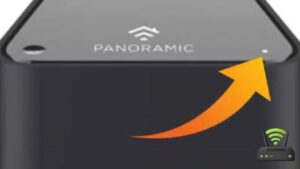
Contacting Cox Support for Further Assistance
If none of those steps work, it’s recommended to reach out to Cox support for further assistance with your internet connection issue. When you’re facing a blinking orange light on your Cox modem, it can be frustrating and confusing. That’s when it’s time to turn to the experts for help.
Here are a few reasons why contacting Cox support is your best option:
- Expert Guidance:
Cox support technicians are trained to handle a wide range of internet connectivity issues. They have the knowledge and experience to troubleshoot and resolve complex problems. They can guide you through the troubleshooting process step by step, ensuring you understand what needs to be done to fix the issue. - Equipment Assessment:
Cox support can assess your modem and determine if it needs to be replaced or if there are any other hardware issues that need to be addressed. They can also check if there are any network outages or maintenance activities in your area that may be causing the blinking orange light.
Reaching out to Cox support ensures that you receive personalized assistance tailored to your specific situation. Their expertise and resources will help you get back online quickly and smoothly.
Frequently Asked Questions
How Can I Determine if the Blinking Orange Light on My Cox Modem Is a Problem?
I can determine if the blinking orange light on my Cox modem is a problem by checking the modem’s manual or contacting Cox customer support for assistance.
Can the Blinking Orange Light on My Cox Modem Be Caused by a Temporary Network Outage?
Yes, the blinking orange light on my Cox modem can be caused by a temporary network outage. It indicates that there is a disruption in the connection, which should resolve once the outage is resolved.
Is It Possible for the Blinking Orange Light on My Cox Modem to Affect My Internet Speed?
It is possible for the blinking orange light on my Cox modem to affect my internet speed. I should contact customer support to troubleshoot the issue and get it resolved as soon as possible.
Will Resetting My Cox Modem Resolve the Blinking Orange Light Issue?
Resetting my Cox modem may resolve the blinking orange light issue. It’s worth a try as it can fix temporary glitches and restore the modem to its default settings, potentially resolving any connection problems.
Can the Blinking Orange Light on My Cox Modem Be Caused by a Faulty Power Supply?
Yes, a faulty power supply can cause the blinking orange light on my Cox modem. I should check if the power adapter is securely plugged in and consider replacing it if necessary.
Conclusion
In conclusion, troubleshooting the blinking orange light on a Cox modem can be frustrating, but understanding its significance and common causes can help resolve the issue.
By following the steps provided and contacting Cox support if needed, users can fix the problem and ensure a stable internet connection.
Remember to always check the modem’s power and connection status before seeking further assistance.
With a little patience and technical knowledge, the blinking orange light can be resolved and normal internet service can be restored.