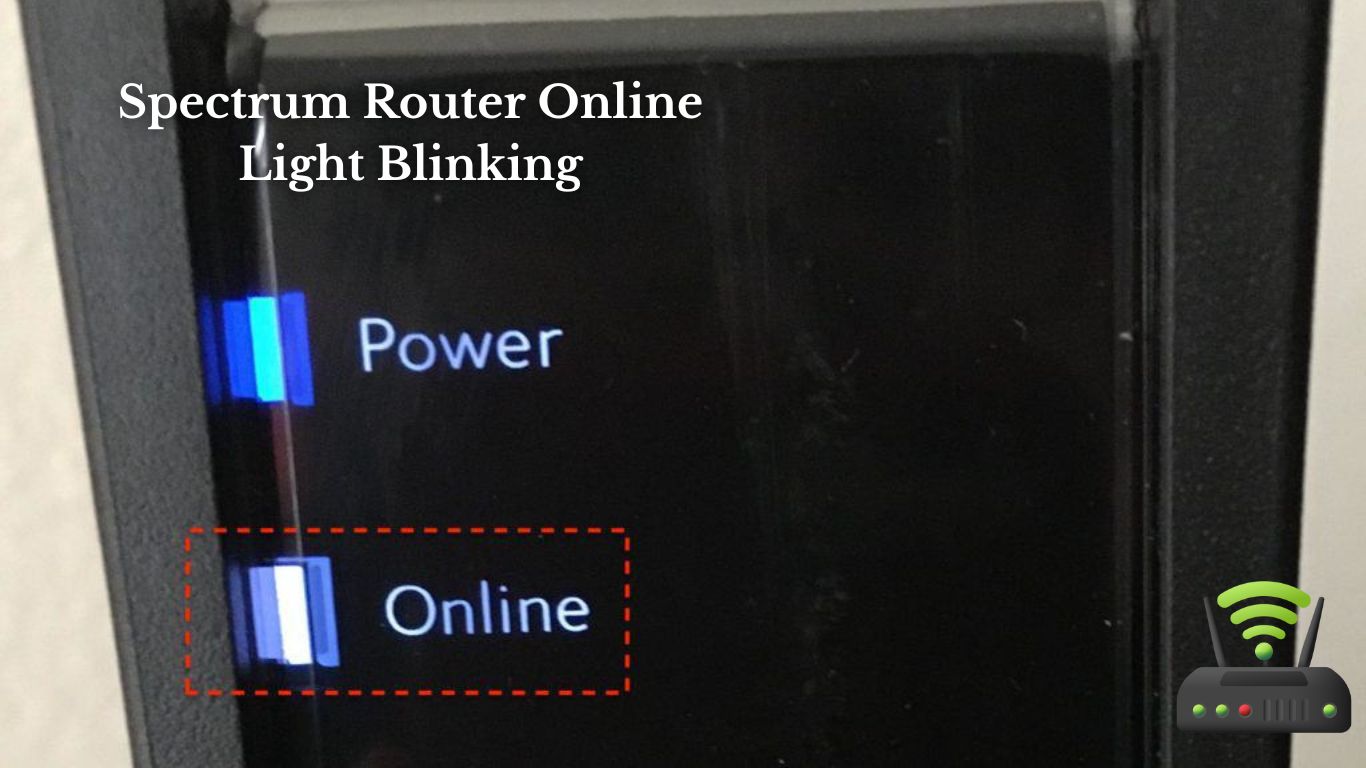
Spectrum Router Online Light Blinking
Hey there, I’ve got some tips to help you out with that pesky Spectrum router online light blinking issue. It can be super frustrating, but don’t worry, I’ve got your back.
In this article, we’ll dive into the possible causes of the blinking light and walk through the steps to resolve it. We’ll also cover some common mistakes to avoid and give you some handy tips for preventing it from happening again.
So, let’s get started and get that router back up and running smoothly!
Troubleshooting the Spectrum Router Online Light Blinking Issue
If you’re seeing the Spectrum router online light blinking, it could indicate a potential issue with your internet connection. As someone who has encountered this problem before, I understand how frustrating it can be to have a disrupted connection.
The first thing I would recommend is to check all the cables connected to your router. Sometimes, a loose or damaged cable can cause the online light to blink. Ensure that all the cables are securely plugged in and in good condition.
If the cables are fine, the next step is to restart your router. Simply unplug the power cord from the back of the router, wait for about 10 seconds, and then plug it back in. This can often resolve minor connectivity issues and get your online light back to a stable state.
If the problem persists, you can try resetting your router to its factory settings. This will erase any customized settings, so make sure you have any necessary information, such as your Wi-Fi network name and password, written down. To reset the router, locate the reset button (usually a small hole) on the back of the device. Use a paperclip or a similar object to press and hold the reset button for about 10 seconds. Once the router restarts, check if the online light is now steady.
If none of these steps work, it may be best to contact your internet service provider for further assistance. They can help diagnose the issue and provide additional troubleshooting steps if needed.

Understanding the Causes of the Spectrum Router Online Light Blinking
Understanding what causes the online light to blink on a Spectrum router can help troubleshoot the issue.
- Interference: One common cause of the online light blinking on a Spectrum router is interference from nearby devices. This can include other routers or electronic equipment that operates on similar frequencies. When these devices interfere with the router’s signal, it can cause the online light to blink.
- Signal Strength: Another cause of the online light blinking is a weak or unstable signal. If the router is located too far from the device trying to connect or if there are obstacles like walls or furniture blocking the signal, the online light may blink to indicate a poor connection.
- Software Issues: Sometimes, the online light blinking can be attributed to software issues. This can include outdated firmware or conflicts with other devices connected to the network. Updating the router’s firmware and ensuring all devices are compatible and properly configured can help resolve these software-related issues.
Understanding these causes of the online light blinking on a Spectrum router can provide valuable insights into troubleshooting the issue and ensuring a stable and reliable internet connection.
Steps to Resolve the Spectrum Router Online Light Blinking Problem
To resolve the issue with your Spectrum router’s online light blinking, you can try the following steps.
First, power cycle your router by unplugging it from the power source, waiting for about 30 seconds, and then plugging it back in. This simple step often helps in resolving minor connectivity issues.
If the online light continues to blink, check the physical connections of your router. Ensure that the Ethernet cable is securely plugged into the WAN or Internet port of the router and the modem. Additionally, make sure that the coaxial cable from the modem is tightly connected to the router’s cable input.
If the connections are secure and the light still blinks, you may need to reset your router. Look for the reset button on the back or bottom of the device, press and hold it for about 10 seconds using a paperclip or pin, and then release it. This will restore the router to its factory settings, but be aware that you will need to reconfigure your network settings.
If none of these steps work, it may be necessary to contact Spectrum customer support for further assistance.
Common Mistakes That Can Lead to Spectrum Router Online Light Blinking
Common mistakes that can cause the Spectrum router’s online light to blink include loose physical connections and failing to properly reset the device. I’ve experienced these issues firsthand and it can be frustrating when you’re trying to get your internet up and running smoothly.
To help you avoid these mistakes, I’ve created a table outlining the most common errors and their solutions:
| Mistake | Solution |
|---|---|
| Loose physical connections | Check all cables and ensure they are securely plugged in |
| Failing to properly reset the device | Press and hold the reset button for 10 seconds, then release |
| Incorrect router settings | Access the router’s settings page and verify the configuration |
Tips for Preventing Spectrum Router Online Light Blinking
When it comes to troubleshooting router connectivity and avoiding signal interference, there are a few key points to keep in mind.
First, it’s important to double-check all the physical connections and ensure that everything is properly plugged in.
Next, consider the location of your router and try to minimize any potential sources of signal interference, such as other electronic devices or physical barriers.
Lastly, updating your router’s firmware and adjusting its settings can also help improve connectivity and reduce interference.
Troubleshooting Router Connectivity
If your Spectrum router’s online light is blinking, you should try restarting the router and see if that resolves the connectivity issue. Sometimes, a simple reset can fix any temporary glitches or hiccups that might be causing the problem.
To restart your router, locate the power button or unplug it from the power source for a few seconds before plugging it back in. Once the router has rebooted, check if the online light is steady.
If it’s still blinking, you may need to troubleshoot further. Check all the cables and connections to ensure they are secure and properly connected.
If the issue persists, you can contact your internet service provider for further assistance and guidance.
Avoiding Signal Interference
When it comes to troubleshooting router connectivity issues, one common problem that often arises is signal interference. Signal interference occurs when other devices or objects disrupt the Wi-Fi signal, causing the online light on the router to blink. I’ve experienced this firsthand, and it can be quite frustrating.
To avoid this issue, there are a few things you can do:
- Keep your router away from other electronic devices that may emit signals, such as cordless phones or microwave ovens.
- Position your router in a central location in your home to ensure the signal can reach all areas evenly.
- Update your router’s firmware regularly to ensure it’s running smoothly and efficiently.

Advanced Solutions for Spectrum Router Online Light Blinking
To fix the issue of your Spectrum router’s online light blinking, you can try resetting the router by unplugging it for a few minutes and then plugging it back in. However, if the problem persists, there are some advanced solutions you can try to resolve the issue.
Firstly, you can check for any firmware updates for your router. Manufacturers often release updates to fix bugs and improve performance. Visit the Spectrum website or contact their customer support to see if there are any available updates for your specific router model.
Secondly, you can try adjusting the channel settings on your router. The table below illustrates the different channels and their corresponding frequencies and potential interference sources. By changing the channel, you may be able to avoid any potential interference that could be causing your online light to blink.
| Channel | Frequency (GHz) | Potential Interference |
|---|---|---|
| 1 | 2.412 | Bluetooth |
| 6 | 2.437 | Microwave oven |
| 11 | 2.462 | Cordless phone |
| 14 | 2.484 | Wireless video |
Try switching to a different channel and see if that resolves the issue. If none of these solutions work, it may be time to contact Spectrum’s customer support for further assistance.
Frequently Asked Questions
How Do I Check if the Spectrum Router’s Online Light Is Blinking?
I can easily check if the online light on my Spectrum router is blinking. It indicates a connection issue. I’ll simply look at the router and see if the online light is flashing.
Can the Spectrum Router Online Light Blinking Issue Be Fixed Without Contacting Customer Support?
Yes, the Spectrum router online light blinking issue can be fixed without contacting customer support. I would recommend trying to reset the router by unplugging it for a few seconds and then plugging it back in.
What Should I Do if the Online Light on My Spectrum Router Is Blinking Red?
If the online light on my spectrum router is blinking red, I should first try to troubleshoot the issue myself. Restarting the router or checking the internet connection might resolve the problem.
Are There Any Specific Router Settings That Can Cause the Online Light to Blink?
There might be certain router settings that can cause the online light to blink. It’s important to check the network configuration, reset the router, and contact the service provider for further assistance.
Is It Possible for the Online Light on the Spectrum Router to Blink Due to a Problem With the Internet Service Provider?
Yes, it is possible for the online light on the spectrum router to blink due to a problem with the internet service provider. This could indicate a disruption or issue with the connection.
Conclusion
In conclusion, troubleshooting the Spectrum router online light blinking issue can be frustrating, but understanding the causes and following the steps to resolve it can help.
It is important to avoid common mistakes that can lead to the light blinking, and to implement preventive measures to minimize future occurrences.
However, if the problem persists, advanced solutions may be necessary.
By addressing the issue promptly and effectively, users can ensure a stable and reliable internet connection.