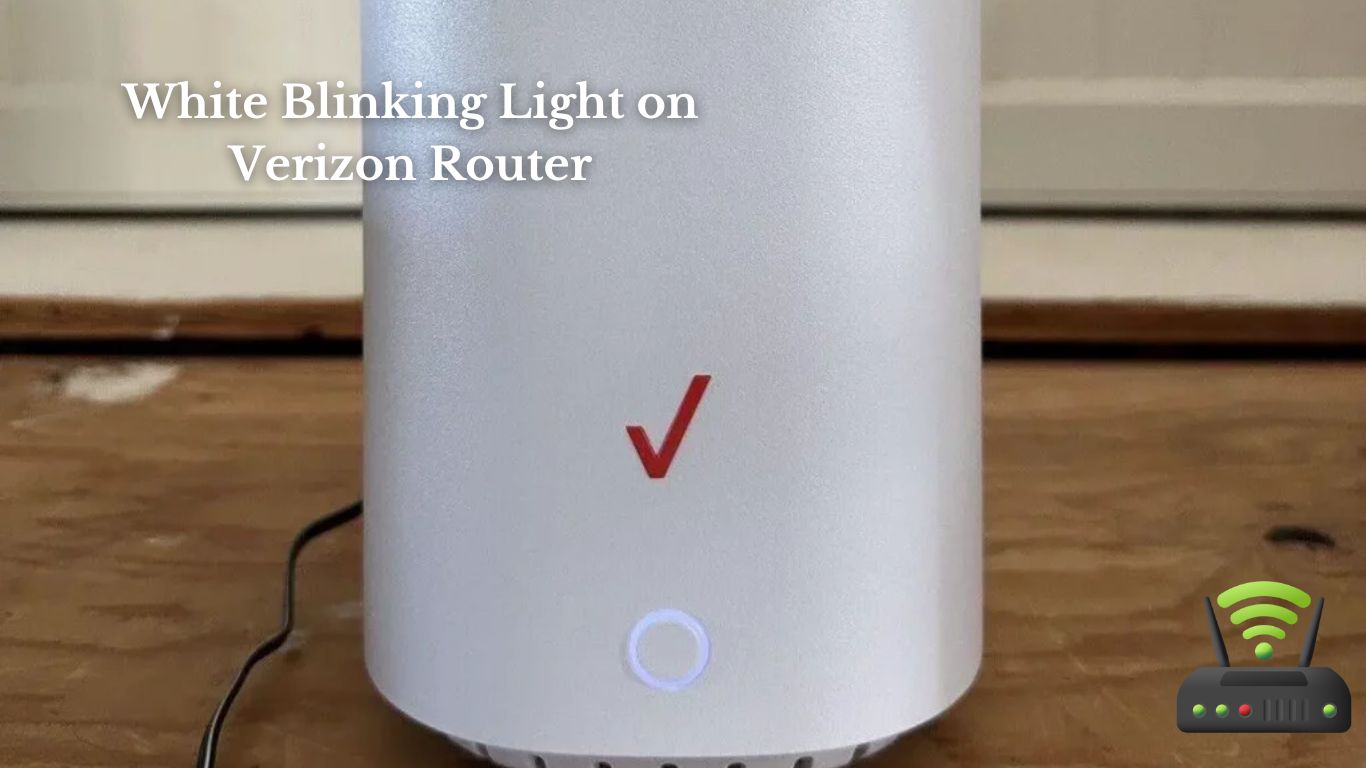
White Blinking Light on Verizon Router
I’m dealing with a frustrating issue on my Verizon router – a white blinking light. It’s causing connectivity problems, and I need to find a solution.
In this article, I’ll walk you through troubleshooting steps, explain the meaning of the white blinking light, and discuss common causes.
We’ll also explore how to resolve connectivity issues and check for firmware updates.
If all else fails, I’ll share how to reset the router and contact Verizon support for assistance.
Troubleshooting the White Blinking Light
If the white light on your Verizon router is blinking, it usually indicates an issue with the connection.
When I first noticed the blinking light on my own router, I immediately started troubleshooting.
The first thing I did was check all the cables to ensure they were securely connected. Sometimes, a loose cable can cause the connection to become unstable.
After confirming that all the cables were properly plugged in, I decided to restart the router. I unplugged it from the power source, waited for about 30 seconds, and then plugged it back in. This simple reboot often helps resolve minor connectivity issues.
However, if the blinking light persists, I would recommend contacting Verizon customer support. They have a dedicated team of technicians who can assist you further and provide more specific troubleshooting steps.
It’s important to address the issue promptly to ensure uninterrupted internet access. Remember, troubleshooting the white blinking light is usually a straightforward process and can be resolved with a few simple steps.

Understanding the Verizon Router’s Status Indicator
To understand what the status indicator on your Verizon router means, simply refer to the user manual. It provides detailed information about the different light patterns and what they signify. However, I can provide a brief explanation to help you get started.
Here are the three main status indicators you may encounter on your Verizon router:
- Power Indicator:
- Solid green: The router is powered on and functioning normally.
- Solid red: There is a power issue. Check the power source and connections.
- Blinking green: The router is booting up or undergoing a firmware update. Wait for it to complete.
- Internet Indicator:
- Solid green: The router is connected to the internet and functioning properly.
- Solid red: There is an issue with the internet connection. Check your cables and contact your ISP if necessary.
- Blinking green: The router is trying to establish an internet connection. It may take a few minutes to connect.
- Wi-Fi Indicator:
- Solid green: Wi-Fi is enabled and devices can connect to the network.
- Solid amber: Wi-Fi is temporarily disabled or there is a WPS connection in progress.
- Blinking green: Data is being transmitted wirelessly between devices.
Common Causes of a White Blinking Light
You may experience a white blinking indicator on your router due to a variety of common causes. This issue can be frustrating, but there are a few things you can check to troubleshoot the problem.
First, ensure that all the cables connected to your router are securely plugged in. Sometimes, a loose connection can cause the indicator to blink.
Additionally, check if there are any firmware updates available for your router. Outdated firmware can lead to various issues, including the white blinking light. Updating the firmware might resolve the problem.
Another possible cause could be interference from nearby devices. Make sure your router is placed away from other electronic devices that could interfere with its signal.
Finally, try restarting your router. Sometimes, a simple reboot can fix minor glitches and restore the normal functioning of the router.
If none of these solutions work, it might be necessary to contact your internet service provider for further assistance.
Resolving Connectivity Issues With the White Blinking Light
Resolving connectivity issues with the blinking indicator on your router can be done by checking the cables, updating the firmware, minimizing interference, and restarting the device.
To start, make sure all the cables connected to your router are securely plugged in. Check the Ethernet cable that connects your router to the modem and ensure it is tightly connected at both ends. If any cables appear damaged or frayed, it is advisable to replace them.
Next, updating the firmware of your router can help resolve connectivity issues. Log into your router’s admin page and check for any available firmware updates. Follow the instructions provided by the manufacturer to install the update and ensure your router is running on the latest software version.
Minimizing interference is another crucial step. Keep your router away from other electronic devices, such as cordless phones or microwave ovens, as they can disrupt the wireless signal. Additionally, consider changing the channel on your router to avoid overlapping with neighboring Wi-Fi networks.
Lastly, restarting your router can often fix connectivity problems. Power off the device, wait for a few seconds, and then power it back on. This simple action can refresh the router’s system and resolve any temporary issues.
Checking for Firmware Updates on the Verizon Router
Check if there are any firmware updates available for your Verizon router by logging into the admin page and following the instructions to install them.
Firmware updates are essential for maintaining the optimal performance and security of your router. To begin, I navigate to the admin page by typing in the router’s IP address in my web browser.
Once I’m logged in, I look for the ‘Firmware Update’ or ‘Software Update’ option in the settings menu. If there is an update available, I click on it and follow the instructions to install it.
It’s important to note that during the update process, my router may restart or temporarily lose internet connectivity.
After the update is complete, I check if the white blinking light issue on my Verizon router has been resolved. Firmware updates often include bug fixes and improvements that can address connectivity issues and other problems.
Resetting the Verizon Router to Fix the White Blinking Light
So you’re having trouble with the white blinking light on your Verizon router? Don’t worry, I can help you troubleshoot that issue.
In this discussion, we will explore the steps to reset your router, which can often resolve the blinking light problem.
Additionally, we will also touch upon some common router issues that you may encounter along the way.
Troubleshooting White Blinking Light
If the white light on your Verizon router is blinking, it could indicate a problem with the internet connection.
When I encountered this issue, I immediately checked if all the cables were securely connected. I made sure that the Ethernet cable was plugged in tightly to the router and my modem.
Next, I restarted both the router and modem by unplugging them from the power source and waiting for about 30 seconds before plugging them back in.
After the restart, I observed if the blinking light persisted. If it did, I accessed the router’s settings by typing its IP address in my web browser and checked for any firmware updates.
If all else failed, I contacted Verizon’s customer support for further assistance. Fortunately, these troubleshooting steps resolved my issue and the blinking light stopped, restoring my internet connection.
Steps to Reset Router
To reset your router, simply locate the reset button on the device and hold it down for about 10 seconds. It’s a small button usually found on the back or bottom of the router.
Here are the steps to reset your router:
- Find the reset button on your router.
- Use a small, pointed object like a paperclip or pin to press and hold the reset button.
- Keep holding the button for about 10 seconds until the lights on the router start flashing.
- Release the reset button and wait for the router to reboot.
Resetting the router can help resolve various issues, including the white blinking light problem. It restores the router to its default settings and clears any temporary glitches. Remember to reconnect all your devices to the network after the reset.

Common Router Issues
One of the most common issues with routers is a weak Wi-Fi signal. It can be frustrating to have a slow or unreliable internet connection, especially when you rely on it for work or entertainment. Luckily, there are several steps you can take to improve your Wi-Fi signal. First, make sure your router is placed in a central location in your home and away from obstructions. Additionally, adjusting the router’s antennas and updating its firmware can also help boost the signal strength. Finally, consider investing in a Wi-Fi range extender or a mesh network system to expand the coverage in your home. By following these steps, you can enjoy a stronger and more stable Wi-Fi signal throughout your home.
| Common Router Issues | Possible Solutions |
|---|---|
| Weak Wi-Fi signal | – Place router in central location |
- Adjust router’s antennas
- Update router’s firmware
- Consider range extender or mesh network |
| Slow internet speed | – Check for interference - Reset router
- Upgrade internet plan
- Contact ISP |
| Connection drops | – Check for firmware updates - Reset router
- Change Wi-Fi channel
- Replace router if necessary |
Contacting Verizon Support for Assistance With the White Blinking Light
When you’re experiencing a white blinking light on your Verizon router, contacting Verizon support can provide the assistance you need. I recently had this issue and reaching out to their support team was a lifesaver. Here are a few reasons why I highly recommend contacting Verizon support for help with the white blinking light:
- Expertise: Verizon support has a team of knowledgeable technicians who are well-trained in troubleshooting router issues. They can quickly identify the cause of the white blinking light and guide you through the necessary steps to resolve it.
- Timely response: I was pleasantly surprised by how quickly Verizon support responded to my query. Their customer service representatives were friendly and eager to assist me with my router issue.
- Remote assistance: One of the best features of Verizon support is their ability to provide remote assistance. They can remotely access your router and make the necessary adjustments to fix the white blinking light, saving you time and hassle.
- Peace of mind: Dealing with technical issues can be frustrating, but with Verizon support by your side, you can have peace of mind knowing that you’re in good hands. They will work diligently to resolve the issue and ensure that your router is up and running smoothly again.
Frequently Asked Questions
What Is the Purpose of the White Blinking Light on a Verizon Router?
The purpose of the white blinking light on a Verizon router is to indicate that the router is powered on and functioning properly. It helps users identify if there are any connectivity issues.
Can the White Blinking Light Indicate Any Other Issues Besides Connectivity Problems?
Yes, the white blinking light on a Verizon router can indicate other issues besides connectivity problems. It could mean a firmware update, a software error, or a hardware malfunction.
How Long Does It Typically Take for the White Blinking Light to Resolve on Its Own?
Typically, it takes a few minutes for the white blinking light on my Verizon router to resolve on its own. However, if it persists for a longer period, it might indicate a more serious issue that needs troubleshooting.
Are There Any Specific Troubleshooting Steps That Should Be Followed Before Contacting Verizon Support?
Before contacting Verizon support, I suggest following some troubleshooting steps. First, try restarting the router by unplugging it and waiting for a minute. If that doesn’t work, check the internet connection and cables.
Is It Possible to Disable or Change the Behavior of the White Blinking Light on a Verizon Router?
Yes, it is possible to disable or change the behavior of the white blinking light on a Verizon router. There are settings in the router’s configuration page that allow you to modify the light’s behavior.
Conclusion
In conclusion, troubleshooting a white blinking light on a Verizon router can be done by understanding its status indicator and common causes.
Resolving connectivity issues can be achieved by checking for firmware updates or resetting the router. However, if these steps do not resolve the issue, contacting Verizon support for assistance is recommended.
Remember, staying updated with the latest firmware and seeking professional help can ensure a smooth and uninterrupted internet connection.