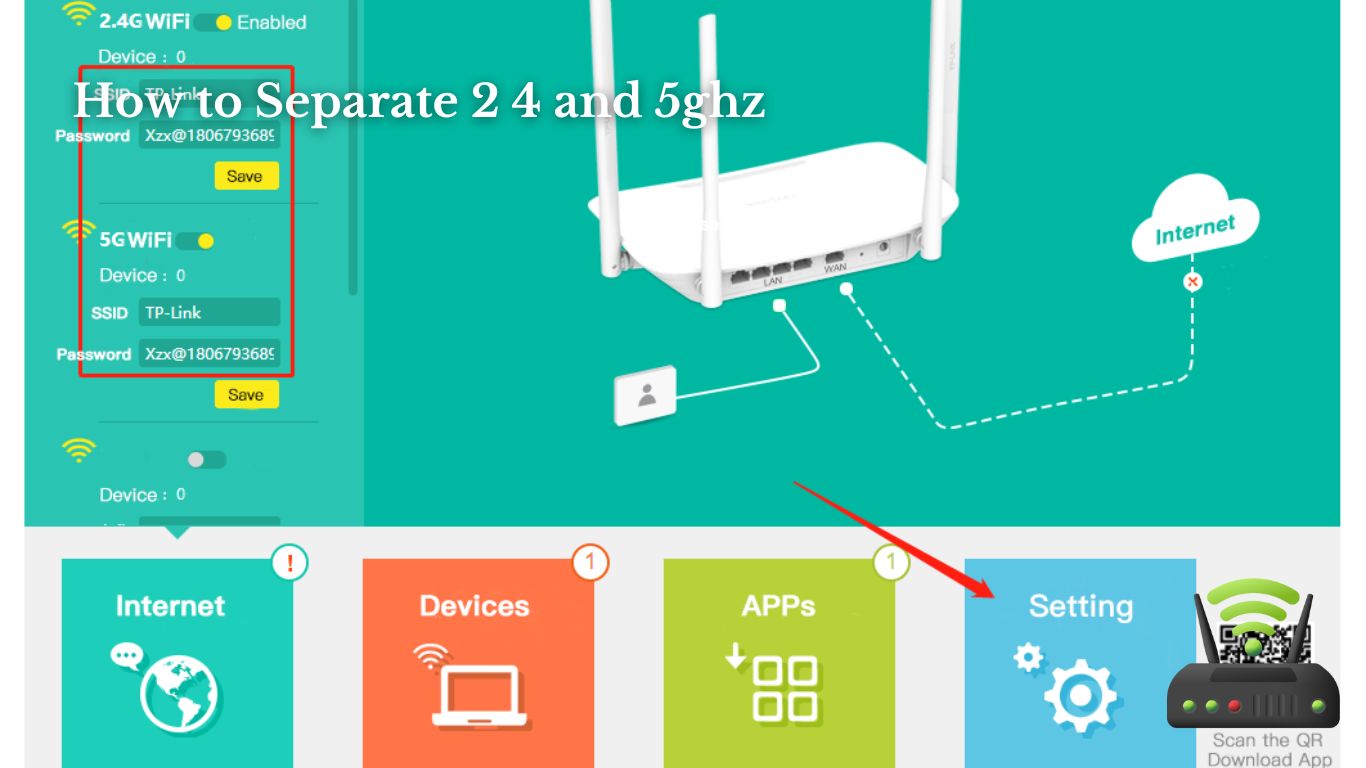
How to Separate 2 4 and 5ghz
In this article, I’ll show you how to separate your 2.4 and 5GHz networks for better Wi-Fi performance.
Understanding the differences between these frequencies is crucial for optimizing your wireless connection. Follow my step-by-step guide to configure the channels and ensure a smooth experience on both networks.
I’ll also provide tips for enhancing the performance of your 2.4 and 5GHz bands and troubleshoot common issues you may encounter along the way.
Let’s get started!
Overview of 2.4 and 5ghz Frequencies
In my home Wi-Fi network, I can choose between the 2.4 and 5GHz frequencies. These frequencies refer to the different bands on which my Wi-Fi router broadcasts its signal.
The 2.4GHz frequency is the older and more common option, while the 5GHz frequency is newer and offers some advantages.
The 2.4GHz frequency has a longer range and can penetrate walls and obstacles more effectively. However, it is also more susceptible to interference from other devices like microwaves, cordless phones, and baby monitors. This can result in slower speeds and less stable connections.
On the other hand, the 5GHz frequency offers faster speeds and less congestion due to its wider channel availability. It is less prone to interference, making it ideal for streaming high-definition videos, online gaming, and other bandwidth-intensive activities. However, it has a shorter range and may struggle to reach devices located far away from the router.
To take advantage of the benefits offered by both frequencies, some routers have the capability to broadcast two separate networks, one on each frequency. This allows me to connect devices that require a stable connection, like smart home devices or security systems, to the 2.4GHz network, while connecting devices that require faster speeds, like laptops or smartphones, to the 5GHz network.
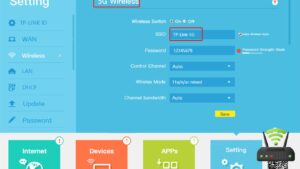
Understanding the Differences Between 2.4 and 5ghz
When it comes to choosing between 2.4ghz and 5ghz frequencies, there are several important factors to consider.
Firstly, interference can be a major issue in the crowded 2.4ghz spectrum, which is shared by various devices like microwaves and cordless phones.
On the other hand, the 5ghz frequency offers faster speeds and less interference, making it ideal for bandwidth-intensive tasks like video streaming and online gaming.
Lastly, it’s important to ensure that your devices are compatible with the frequency you choose, as some older devices may only support 2.4ghz.
Interference Issues in 2.4ghz
One of the main drawbacks of using the 2.4ghz frequency for wireless devices is the interference issues that can arise. It can be frustrating when your Wi-Fi signal gets disrupted due to interference from other devices.
Here are three common sources of interference that can affect the performance of your 2.4ghz network:
- Microwave ovens: Imagine trying to download an important file while your microwave is running and causing interference. The signal strength weakens, leading to slower internet speeds.
- Cordless phones: Just as you’re about to make an important video call, your cordless phone rings and disrupts your Wi-Fi connection. It’s like a roadblock on your network highway.
- Bluetooth devices: Picture your favorite wireless headphones interfering with your Wi-Fi signal. The audio might be crystal clear, but your internet connection suffers.
Dealing with these interference issues requires understanding the sources and finding ways to minimize their impact on your wireless network.
Speed Advantages of 5ghz
The speed advantages of using 5ghz for wireless devices are significant, as it offers faster internet speeds and less interference compared to the 2.4ghz frequency. With 5ghz, I can enjoy seamless streaming of high-definition videos and online gaming without any lag. The increased bandwidth and less crowded spectrum make a noticeable difference in my internet experience. To further illustrate the benefits, here is a comparison table:
| 2.4ghz | 5ghz | |
|---|---|---|
| Speed | Slower | Faster |
| Interference | More | Less |
| Range | Longer | Shorter |
| Capacity | Limited | Higher |
| Device Compatibility | Wider | Narrower |
As you can see, 5ghz provides a faster and more reliable connection, with less interference from other devices. It may have a shorter range, but the benefits outweigh this limitation.
Device Compatibility With Frequencies
To ensure your devices work seamlessly with different frequencies, it’s important to check their compatibility.
Many modern devices, such as smartphones, tablets, and laptops, are designed to support both 2.4GHz and 5GHz frequencies. However, older devices may only support the 2.4GHz frequency.
When setting up a wireless network, it’s crucial to determine which frequency your devices can connect to. This can be done by checking the device’s specifications or consulting the manufacturer’s website.
If your device is only compatible with the 2.4GHz frequency, you may experience slower speeds and potential interference from other devices. On the other hand, if your device supports the 5GHz frequency, you can enjoy faster speeds and a more reliable connection, especially in crowded areas.
Checking compatibility ensures that your devices can fully utilize the benefits of different frequencies.
Step-by-Step Guide to Separating 2.4 and 5ghz Networks
If you want to separate your 2.4 and 5GHz networks, start by accessing your router’s settings.
First, open your preferred web browser and enter your router’s IP address in the address bar.
Once you’re logged in to your router’s settings page, look for the wireless settings tab.
Within this tab, you should see options related to your Wi-Fi networks.
Find the option that allows you to change the network name or SSID.
By default, most routers combine both the 2.4 and 5GHz networks under a single name.
To separate them, simply create a unique name for each network.
It’s important to choose names that are easily distinguishable, such as adding ‘2.4GHz’ or ‘5GHz’ to the end of each network name.
After making the changes, save the settings and wait for your router to restart.
Once it’s back online, you will have two separate networks – one for each frequency band.
Now, you can connect your devices to the respective network of your choice, depending on their compatibility and needs.
Configuring 2.4 and 5ghz Channels
You can configure the channels for your 2.4 and 5GHz networks by accessing your router’s settings and selecting the appropriate options in the wireless settings tab. It’s important to choose the right channels for your networks to ensure optimal performance and minimize interference.
Here’s a step-by-step guide to help you configure the channels for your 2.4 and 5GHz networks:
- Log in to your router’s admin panel by entering the IP address in your web browser.
- Navigate to the wireless settings tab.
- Look for the options to set the channels for your 2.4 and 5GHz networks separately.
- Select the channels that are least congested in your area to avoid interference and ensure a stable connection.
By following these steps and choosing the right channels, you can optimize the performance of your 2.4 and 5GHz networks. This will result in faster speeds, better coverage, and a more reliable internet connection. Don’t underestimate the impact that channel configuration can have on your network’s performance.
Take the time to customize your channels and experience the difference it can make. Happy configuring!
Tips for Optimizing 2.4 and 5ghz Performance
By optimizing the performance of your 2.4 and 5GHz networks, you can ensure faster speeds and a more reliable internet connection. One important tip is to place your router in a central location. This will help distribute the signal evenly throughout your home and minimize any interference. Additionally, make sure your router is elevated and not obstructed by any walls or furniture. This will allow the signal to travel freely and reach all areas of your home.
Another tip is to update your router’s firmware regularly. Manufacturers often release firmware updates that can improve performance and fix any bugs or security issues. Check your router’s manufacturer website for any available updates and follow their instructions to install them.
Furthermore, consider adjusting the channel settings on your router. By default, routers often choose the channel automatically, which can lead to interference if neighboring routers are using the same channel. Access your router’s settings and manually select a channel that is less congested to optimize performance.
Lastly, if you have devices that support both 2.4 and 5GHz networks, consider connecting them to the 5GHz network. The 5GHz band generally provides faster speeds and less interference compared to the 2.4GHz band. However, keep in mind that the 5GHz signal may have a shorter range, so ensure your devices are within range of the router.
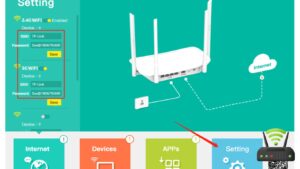
Troubleshooting Common Issues With 2.4 and 5ghz Separation
To troubleshoot common issues with the separation of 2.4 and 5GHz networks, start by checking if your router’s firmware is up to date. This is crucial because outdated firmware can cause compatibility issues between the two networks. Once you’ve confirmed that your firmware is current, you can move on to the next steps.
- Check for interference: Interference from other electronic devices or neighboring networks can disrupt the separation of the 2.4 and 5GHz bands. Make sure your router is placed away from other devices and try changing the Wi-Fi channel settings to reduce interference.
- Adjust transmit power: Sometimes, the default transmit power settings on your router can cause issues with the separation of networks. Lowering the transmit power can help improve the performance and reduce interference between the 2.4 and 5GHz bands.
- Enable band steering: Band steering is a feature that automatically directs devices to the appropriate network based on their capabilities. Enabling band steering can help ensure that devices are connected to the correct band, optimizing network performance.
Frequently Asked Questions
Can I Use the Same SSID for Both My 2.4 and 5ghz Networks?
Yes, you can use the same SSID for both your 2.4 and 5GHz networks. This allows your devices to automatically connect to the appropriate frequency based on their capabilities and signal strength.
Will Separating My 2.4 and 5ghz Networks Improve My Internet Speed?
Separating my 2.4 and 5ghz networks can potentially improve my internet speed. By having separate networks, I can optimize the performance of each frequency and reduce interference between devices.
How Can I Check if My Devices Are Connected to the 2.4ghz or 5ghz Network?
To check if my devices are connected to the 2.4GHz or 5GHz network, I can go into the settings of each device and look for the Wi-Fi network name. The one with “2.4GHz” or “5GHz” in the name indicates the network it is connected to.
Can I Connect to Both the 2.4ghz and 5ghz Networks Simultaneously on My Device?
Yes, you can connect to both the 2.4GHz and 5GHz networks simultaneously on your device. This allows for a more flexible and reliable wireless connection based on the available network options.
What Should I Do if My Devices Keep Switching Between the 2.4ghz and 5ghz Networks?
If my devices keep switching between the 2.4GHz and 5GHz networks, I can separate them by accessing my router settings, creating different SSIDs for each frequency, and connecting my devices accordingly.
Conclusion
In conclusion, separating the 2.4 and 5GHz networks is essential for optimizing performance and avoiding interference.
By understanding the differences between these frequencies and following a step-by-step guide, you can configure the channels and ensure a smooth wireless experience.
Additionally, implementing tips for optimization and troubleshooting common issues will further enhance the separation process.
With these strategies in place, you can enjoy faster speeds and a more reliable connection on both the 2.4 and 5GHz networks.