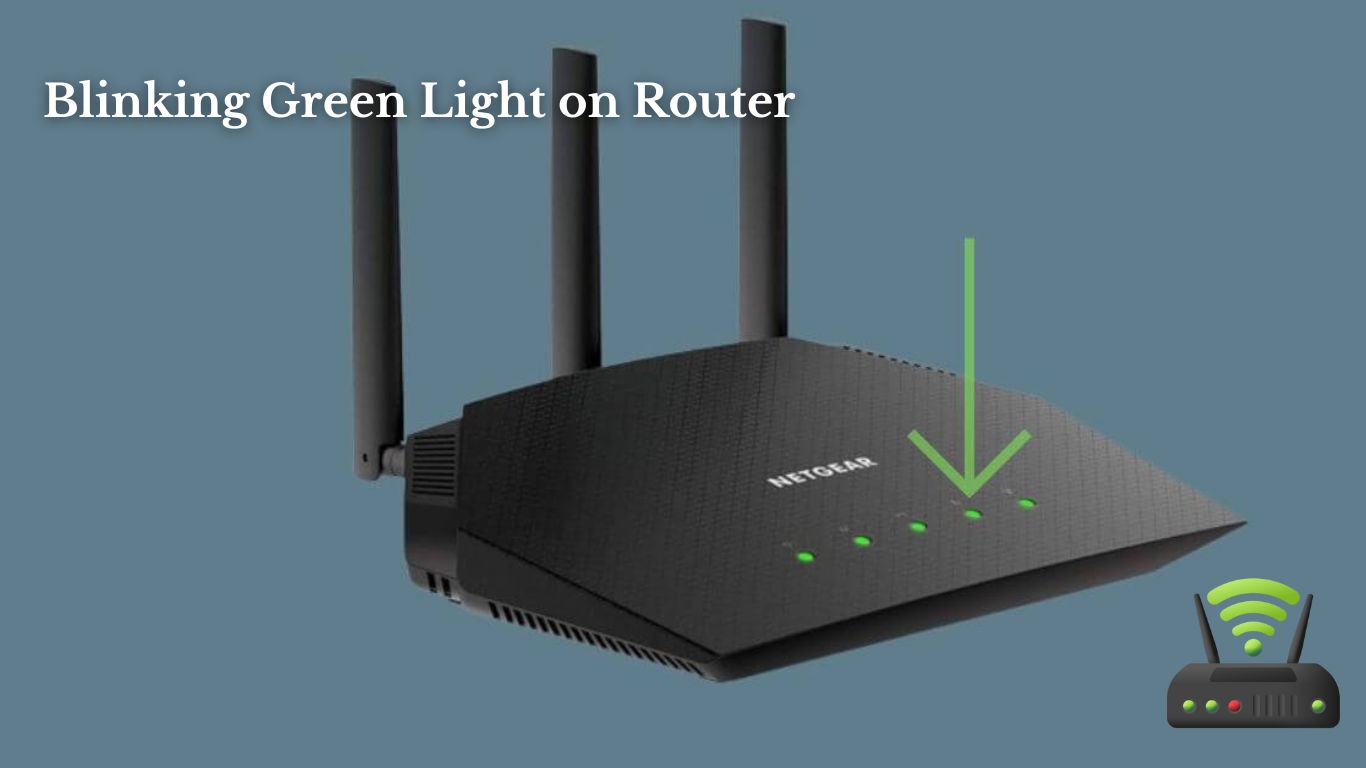
Blinking Green Light on Router
Hey there!
Have you ever experienced a blinking green light on your router? It can be quite frustrating, right? Well, fear not! In this article, I’ll walk you through the common causes of this issue and provide you with troubleshooting steps to help you fix it.
I’ll even show you how to reset your router if needed.
So, if you’re ready to put that blinking green light to rest, let’s dive in!
Common Causes of a Blinking Green Light on Your Router
One common cause of a blinking green light on your router is a firmware update in progress. When this happens, it means that your router is in the process of updating its software to the latest version. Firmware updates are essential for improving the performance and security of your router, so it’s important not to interrupt the process.
During a firmware update, the green light on your router will blink to indicate that the update is in progress. This blinking is a sign that your router is working hard to install the new firmware and make the necessary changes to its settings. It’s important to let the update finish before attempting to use your router again.
To avoid any issues during a firmware update, it’s recommended to connect your router to a stable power source and ensure a stable internet connection. Interrupting the update process can lead to a corrupted firmware, which may cause further problems with your router’s functionality.
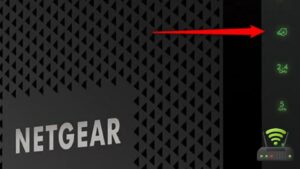
Troubleshooting Steps for a Blinking Green Light on Your Router
To troubleshoot a router with a blinking green light, you can try power cycling it. This simple step can often resolve many common issues with routers. To power cycle your router, follow these steps:
- Turn off your router by unplugging it from the power source.
- Wait for about 30 seconds to 1 minute.
- Plug the router back in and wait for it to fully power up.
If the blinking green light persists after power cycling, there may be other factors causing the issue. It is recommended to check the table below for additional troubleshooting steps:
| Possible Cause | Troubleshooting Steps |
|---|---|
| Loose Connection | Check all cables and ensure they are securely connected. |
| Firmware Issue | Update your router’s firmware to the latest version. |
| Network Congestion | Reduce the number of devices connected to the router. |
How to Reset Your Router When the Green Light Is Blinking
If you’re experiencing a blinking light on your router, a simple reset may be the solution. I’ve been in that frustrating situation before, where the internet suddenly stops working and the blinking green light starts mocking me. But don’t worry, there’s a way to fix it.
Here’s what you can do:
- Step 1: Locate the reset button on your router. It’s usually a small hole that you can press with a paperclip or a pin. Take a deep breath and get ready.
- Step 2: Press and hold the reset button for about 10 seconds. This will reboot your router and reset all the settings to their default values. It’s like giving it a fresh start.
- Step 3: Wait for the router to finish resetting. It might take a few minutes for the blinking light to stabilize and turn into a solid green. Patience is key here.

Tips for Resolving a Blinking Green Light Issue on Your Router
Don’t fret, there are some helpful tips for fixing the issue with the blinking light on your router. When I encountered this problem, I found a few strategies that helped me get my internet connection back up and running smoothly.
First, try power cycling your router. Simply unplug it from the power source, wait for about 30 seconds, and then plug it back in. This can often resolve minor connectivity issues.
If that doesn’t work, check the cables connected to your router. Ensure that all the cables are securely plugged in, including the power cable, Ethernet cables, and any other cables connecting to your modem. Sometimes a loose connection can cause the blinking light problem.
Another tip is to update your router’s firmware. Manufacturers often release firmware updates to fix bugs and improve performance. Visit the manufacturer’s website to download the latest firmware version and follow their instructions to install it.
Lastly, if none of these tips work, consider contacting your internet service provider for further assistance. They may be able to troubleshoot the issue remotely or send a technician to your location.
Understanding the Significance of a Blinking Green Light on Your Router
Understanding why the green light on your router blinks can help you troubleshoot connectivity issues. As someone who relies heavily on a stable internet connection, it can be frustrating when that green light starts flashing unpredictably. Here are a few reasons why that blinking green light might be causing you some anxiety:
- Disconnected: Seeing that green light blink could mean that your router has lost connection to your internet service provider. The thought of being disconnected from the online world, even for a brief moment, can evoke feelings of isolation and frustration.
- Network congestion: A blinking green light could also indicate that there is heavy network congestion in your area. This means that too many devices are trying to use the internet simultaneously, resulting in slower speeds and potential disruptions. The fear of not being able to stream your favorite show or browse the web smoothly can lead to feelings of impatience and annoyance.
- Hardware issues: Sometimes, a blinking green light can be a sign of a hardware problem with your router. This could mean that your router is overheating or experiencing some sort of internal malfunction. The worry of having to replace or repair your router can bring about feelings of stress and inconvenience.
Understanding the significance of a blinking green light on your router can help you pinpoint the issue and take the necessary steps to resolve it.
Frequently Asked Questions
Can a Blinking Green Light on My Router Indicate a Problem With My Internet Service Provider?
Yes, a blinking green light on my router could indicate a problem with my internet service provider. It could mean there’s a connectivity issue or that the signal is weak.
What Should I Do if the Green Light on My Router Is Blinking but I Still Have Internet Connectivity?
If the green light on my router is blinking but I still have internet connectivity, I should try restarting the router, checking the cables, and contacting my internet service provider if the issue persists.
Is It Possible for a Blinking Green Light on My Router to Affect the Speed and Performance of My Internet Connection?
Yes, a blinking green light on my router can affect the speed and performance of my internet connection. It might indicate a hardware or connectivity issue that needs to be addressed for optimal performance.
Can a Blinking Green Light on My Router Be a Sign of a Security Breach or Hacking Attempt?
Yes, a blinking green light on my router could potentially indicate a security breach or hacking attempt. I should take immediate action to investigate and secure my network to prevent any further damage or unauthorized access.
Are There Any Specific Router Models or Brands That Are More Prone to Experiencing a Blinking Green Light Issue?
There aren’t any specific router models or brands that are more prone to a blinking green light issue. It can happen with any router due to various reasons like firmware updates, connectivity problems, or hardware malfunctions.
Conclusion
In conclusion, dealing with a blinking green light on your router can be frustrating, but it’s usually a solvable issue.
By understanding the common causes and following the troubleshooting steps provided, you can easily resolve the problem.
If all else fails, resetting your router is a simple solution that often does the trick.
Remember to consider any technical or physical issues that may be causing the blinking light, and follow the tips provided to prevent future occurrences.