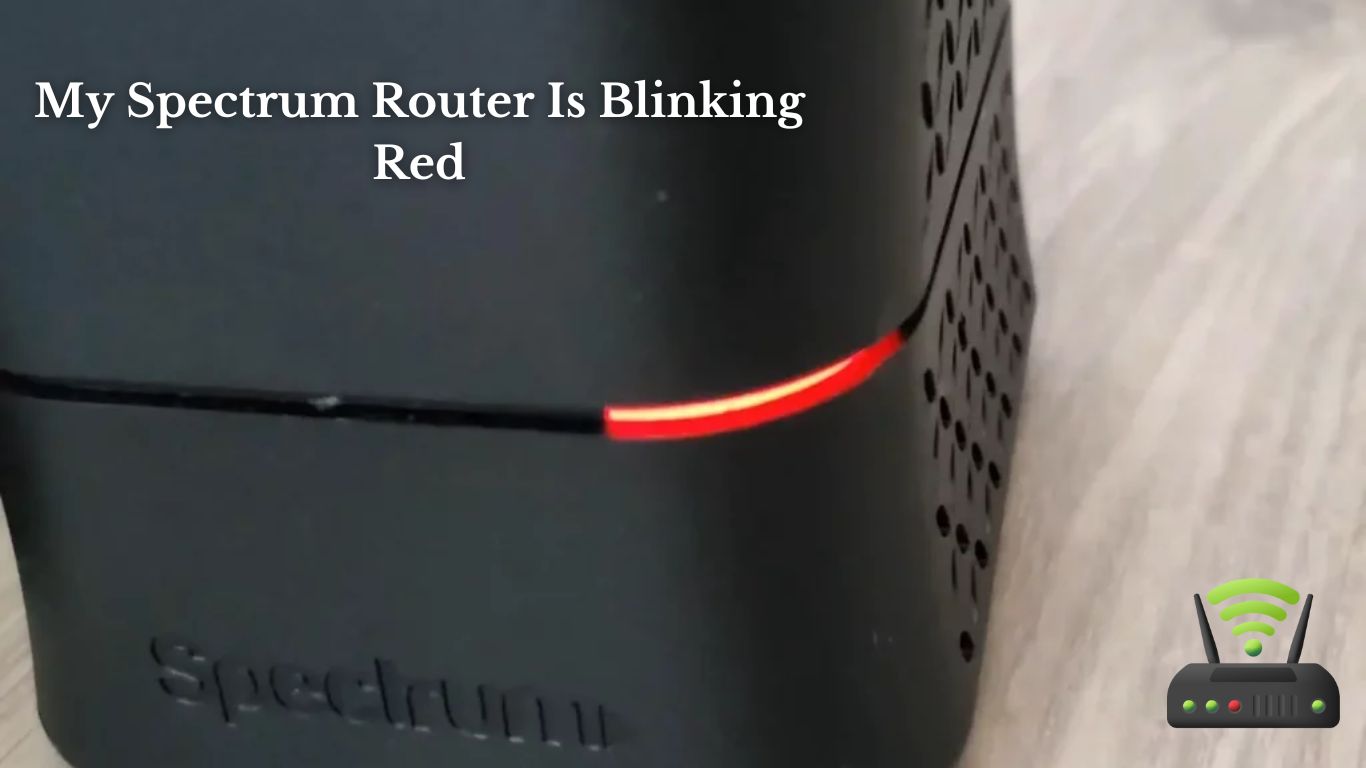
My Spectrum Router Is Blinking Red
Hey there!
So, my Spectrum router has been acting up lately. The red light keeps blinking and it’s driving me crazy. I did some digging and found out that there could be a few common causes for this issue.
Don’t worry though, I’ve got you covered. In this article, I’ll walk you through some troubleshooting steps and even show you how to reset your Spectrum router when that pesky red light won’t quit blinking.
Let’s get this sorted out together!
Common Causes of a Blinking Red Light on Spectrum Router
If your Spectrum router is blinking red, it’s usually caused by issues such as a poor connection or firmware update. When I encountered this problem with my own router, I initially panicked, thinking that something major was wrong. However, after some troubleshooting, I discovered that the red blinking light can be easily resolved.
One common cause of a blinking red light on a Spectrum router is a poor connection. This could be due to loose cables or a weak Wi-Fi signal. I found that simply checking and tightening the cables connected to the router and ensuring that the Wi-Fi signal was strong helped resolve the issue. Additionally, moving the router closer to the devices that were experiencing connectivity problems also improved the situation.
Another possible cause is a firmware update. Sometimes, when the router undergoes a firmware update, it may result in a temporary red blinking light. In this case, I found that allowing the update to complete and restarting the router resolved the issue.

Troubleshooting Steps for a Blinking Red Light on Spectrum Router
To troubleshoot a blinking red light on my Spectrum router, I tried resetting it first. However, if resetting doesn’t solve the issue, there are a few other steps I can take to troubleshoot the problem. Here is a table outlining the troubleshooting steps:
| Troubleshooting Steps | Description |
|---|---|
| Check Internet Connection | Ensure that the modem connected to the router has a stable internet connection. |
| Power Cycle the Router | Turn off the router, unplug it from the power source, wait for a minute, then plug it back in. |
| Check Cable Connections | Verify that all cables are securely connected to the appropriate ports on the router and modem. |
| Update Router Firmware | Check the manufacturer’s website for any available firmware updates and install them if needed. |
| Factory Reset the Router | If all else fails, I can perform a factory reset by pressing and holding the reset button on the router for about 10 seconds. |
How to Reset Your Spectrum Router When the Light Is Blinking Red
When troubleshooting, it’s important to try resetting the Spectrum router if the light is blinking red. I’ve encountered this issue before, and resetting the router has often resolved the problem for me.
To reset the Spectrum router, first, locate the power button on the back of the router. It’s usually a small button that you can press with a paperclip or a similar object. Press and hold the power button for about 10 seconds until all the lights on the router turn off and then back on again. This process will reset the router and may take a few minutes to complete.
Once the router has restarted, check if the red blinking light issue persists. If the light is still blinking red, it might indicate a more significant problem that requires further troubleshooting or contacting Spectrum customer support. However, in many cases, a simple reset can fix the issue and restore the router’s normal functionality.
Understanding the Different LED Indicators on Your Spectrum Router
Take a moment to familiarize yourself with the different LED indicators on your Spectrum router so you can easily identify any potential issues. Understanding these indicators will help you troubleshoot problems and ensure a smooth internet experience.
Here’s a list of the four most common LED indicators you may encounter:
- Power LED: This indicator shows whether your router is receiving power. A solid green light means the router is on and functioning properly, while a blinking or off light indicates a power issue.
- Internet LED: This indicator reflects the status of your internet connection. A solid green light means you are connected to the internet, while a blinking or off light suggests a problem with your connection.
- Wi-Fi LED: This indicator shows the status of your wireless network. A solid green light means your Wi-Fi is enabled and working, while a blinking or off light means there may be an issue with your Wi-Fi settings.
- Ethernet LED: This indicator indicates the status of your wired connections. A solid green light means your Ethernet connections are functioning properly, while a blinking or off light suggests a problem with the wired connections.
Tips for Resolving Network Connectivity Issues With a Blinking Red Light
So, you’re experiencing network connectivity issues with your Spectrum router and the LED indicator is blinking red?
Don’t worry, I’ve got you covered. In this discussion, we’ll explore troubleshooting router settings to address the problem.
We’ll also discuss the option of contacting Spectrum customer support for further assistance.
Troubleshooting Router Settings
To troubleshoot your router settings, first make sure you have updated the firmware. This step is crucial as outdated firmware can cause various issues, including a blinking red light.
Once you have updated the firmware, here are some additional steps you can take to troubleshoot your router settings:
- Check the network cables: Ensure that all cables are securely connected to your router and modem. Loose or damaged cables can cause connectivity problems.
- Restart the router: Sometimes, a simple restart can resolve many router issues. Turn off the router, wait for a few seconds, and then turn it back on.
- Reset the router: If restarting doesn’t work, you can try resetting the router to its factory settings. Keep in mind that this will erase any customized settings.
- Disable firewall or security software: Sometimes, the firewall or security software on your computer may conflict with the router settings. Temporarily disable them to see if it resolves the issue.
Contacting Spectrum Customer Support
If you’re experiencing difficulties with your router settings, you can contact Spectrum customer support for assistance.
I recently had an issue with my Spectrum router when it started blinking red. I was worried and didn’t know what to do, so I decided to reach out to their customer support.
I called their helpline and was connected to a friendly representative who patiently listened to my problem. They asked me a few questions to understand the issue better and then provided me with step-by-step troubleshooting instructions.
They guided me through the process and helped me fix the problem. I was relieved and grateful for their prompt assistance.
Spectrum customer support truly saved the day for me, and I highly recommend reaching out to them if you encounter any router issues.
When to Contact Spectrum Support for Assistance With a Blinking Red Light
If you find yourself with a blinking red light on your Spectrum router, troubleshooting the issue is the first step to take.
There are several possible reasons for this, including a poor internet connection or an outdated firmware.
In this discussion, I will explore common troubleshooting steps to resolve the blinking red light and discuss when it may be necessary to contact Spectrum Support for further assistance.

Troubleshooting Blinking Red Light
Check if there are any loose connections causing your Spectrum router’s blinking red light. Sometimes, a simple fix like tightening a cable or plugging in a power cord can resolve the issue. If the problem persists, try these troubleshooting steps:
| Troubleshooting Steps | Description |
|---|---|
| Power Cycle | Unplug the router, wait for 30 seconds, and then plug it back in. This can often resolve temporary glitches. |
| Reset Router | Locate the small reset button on the back of the router and press it using a paperclip or a similar tool. Note that this will restore the router to its default settings. |
| Update Firmware | Check for any available firmware updates for your router model and install them if necessary. This can address compatibility issues or bugs. |
Spectrum Support Contact
You can contact Spectrum support for further assistance with your router’s issue.
When it comes to troubleshooting my Spectrum router’s blinking red light, I found it helpful to reach out to their support team. They have been extremely helpful in resolving any technical issues I’ve encountered.
Their customer service representatives are knowledgeable and friendly, always ready to guide me through the process of fixing my router. Whether it’s a simple fix or a more complex problem, Spectrum support has been instrumental in getting my router back up and running smoothly.
They provide step-by-step instructions, troubleshoot over the phone, and even offer remote assistance if needed.
Don’t hesitate to reach out to them for any assistance with your Spectrum router.
Frequently Asked Questions
What Is the Default Username and Password for My Spectrum Router?
The default username and password for my Spectrum router can be found on the device itself or in the user manual. It’s important to change these credentials for security reasons after setting up the router.
How Can I Change the Wi-Fi Network Name (Ssid) and Password on My Spectrum Router?
To change the Wi-Fi network name (SSID) and password on my Spectrum router, I need to access the router’s settings. Once I’m logged in, I can locate the appropriate options to make the changes.
Can a Power Outage Cause the Red Light on My Spectrum Router to Blink?
Yes, a power outage can cause the red light on my Spectrum router to blink. It indicates that the router is not receiving power properly. Try unplugging and plugging it back in to resolve the issue.
What Should I Do if My Spectrum Router’s Red Light Continues to Blink After Following the Troubleshooting Steps?
If my Spectrum router’s red light continues to blink after following the troubleshooting steps, I should try resetting the router by pressing the reset button. If the issue persists, I’ll contact Spectrum support for further assistance.
Is It Possible for a Faulty Ethernet Cable to Cause the Red Light on My Spectrum Router to Blink?
Yes, a faulty Ethernet cable can cause the red light on my Spectrum router to blink. I should check if the cable is securely connected and try replacing it to see if that resolves the issue.
Conclusion
So, that’s what you can do when you see your Spectrum router blinking red. By following these troubleshooting steps and understanding the different LED indicators, you should be able to resolve any network connectivity issues.
If all else fails, don’t hesitate to contact Spectrum support for further assistance. Remember, staying connected is important, and with a little bit of troubleshooting, you can get your router back up and running smoothly.