
Flashing Orange Light Cox Modem
I’ve been dealing with a frustrating issue lately – a flashing orange light on my Cox modem. It’s been causing me a lot of trouble, but I’ve finally figured out some solutions.
In this article, I’ll share my troubleshooting journey and help you understand the significance of that pesky orange light. We’ll explore common causes and steps to reset the modem.
Plus, I’ll provide additional tips for resolving this annoying problem.
Let’s get started!
Troubleshooting the Flashing Orange Light
To troubleshoot the flashing orange light on your Cox modem, you can try power cycling it by unplugging it from the power source, waiting for a few seconds, and then plugging it back in. This simple step can often resolve minor connectivity issues and get your modem back up and running smoothly.
When the orange light on my Cox modem started flashing, I immediately knew something wasn’t right. I rely on my internet connection for work and entertainment, so I needed to fix the issue as quickly as possible. I remembered reading about power cycling as a potential solution, so I decided to give it a try.
I reached behind my modem and carefully unplugged it from the power source. I waited for about ten seconds, giving it enough time to fully power down. Then, I plugged it back in and waited for the lights to stabilize. To my relief, the flashing orange light disappeared, and the modem started functioning normally again.
Power cycling is a simple yet effective troubleshooting technique that can resolve many common modem issues. It helps refresh the modem’s connection to the internet service provider, allowing it to establish a stable connection. If the flashing orange light persists after power cycling, it may be necessary to contact Cox technical support for further assistance.
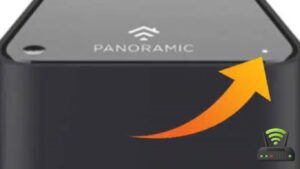
Understanding the Significance of the Orange Light
I’ve been having some issues with my Cox modem lately, specifically with the orange light flashing.
I wanted to understand the meaning behind this orange light and troubleshoot the flashing issue.
Additionally, I’ve been experiencing some connectivity problems, so I’m hoping to find some solutions for that as well.
Meaning of Orange Light
The orange light on the Cox modem indicates a connection issue. When I see that light flashing, my heart sinks a little. It means that something is not right with my internet connection, and I know I’ll have to figure out what’s causing the problem.
I quickly check all the cables, making sure everything is securely connected. Sometimes, a simple restart of the modem can fix the issue, so I unplug it and wait for a minute before plugging it back in. If that doesn’t work, I call my internet service provider for assistance.
It’s frustrating when my connection is disrupted, but I’m grateful that there are steps I can take to troubleshoot the problem and get back online.
Troubleshooting Flashing Light
When the internet connection is disrupted and something is not right, there are steps that can be taken to troubleshoot and get back online.
It can be frustrating to deal with a flashing orange light on the Cox modem, but don’t panic! Here are some steps that might help:
- Check the cables: Sometimes, a loose or damaged cable can cause the issue. Make sure all cables are securely connected.
- Power cycle the modem: Turn off the modem, unplug it from the power source, wait for a minute, and then plug it back in. This can often resolve temporary glitches.
- Contact your service provider: If the issue persists, it’s best to reach out to Cox customer support for further assistance.
Cox Modem Connectivity Issues
To resolve connectivity issues with your Cox modem, checking the cables and power cycling the device are effective troubleshooting steps. I understand the frustration that comes with a flashing orange light on your modem, as it can disrupt your internet connection and everyday activities. However, before reaching out to customer support, try these simple steps. First, ensure that all the cables are securely connected to both the modem and the wall outlet. Next, power cycle the modem by unplugging it from the power source, waiting for 30 seconds, and then plugging it back in. This can often reset any temporary issues and restore your internet connection. Give it a try and see if it resolves the problem.
| Emotion | Reason | Solution |
|---|---|---|
| Frustration | Fluctuating | Power cycle |
| connection | ||
| Annoyance | Slow speeds | Check cables |
| Disruption | No connection | Check cables |
| Power cycle |
Common Causes of the Flashing Orange Light
If you’re experiencing a flashing orange light on your Cox modem, it could be due to a variety of common causes. Here are three possible reasons for this issue:
- Network Connectivity: The flashing orange light often indicates a problem with your internet connection. Check if the Ethernet cable is securely connected to both the modem and your device. If it’s loose or damaged, replace it with a new one. Additionally, try restarting your modem by unplugging it from the power source for a few seconds and then plugging it back in.
- Signal Interference: Another reason for the flashing orange light could be interference from other electronic devices. Keep your modem away from devices like cordless phones, microwaves, or baby monitors that emit signals which can disrupt the Wi-Fi connection. Moving your modem to a different location or using a Wi-Fi extender might help resolve this issue.
- Firmware Update: Sometimes, the flashing orange light indicates that your Cox modem requires a firmware update. Visit your Cox account online or contact their customer support to check if there are any available updates for your modem. Follow the instructions provided by Cox to update the firmware and resolve the issue.
Steps to Reset the Cox Modem
Make sure you have a small object like a paperclip or pen ready to press the reset button on the back of your modem.
Resetting the Cox modem can often resolve issues like a flashing orange light.
To begin, locate the reset button on the back of your modem. It is usually a small, recessed button that you will need to press using the tip of the object you have prepared.
Once you have found the reset button, press and hold it for about 10 seconds. You may need to use a bit of force to ensure the button is fully depressed.
While holding the reset button, you will notice the modem’s lights start to flash and then go out. This is completely normal and indicates that the reset process is taking place.
After around 30 seconds, the lights will start to come back on, and the modem will begin to reboot.
Once the reboot is complete, check if the flashing orange light issue has been resolved.
If not, you may need to contact Cox technical support for further assistance.
Checking the Cable Connections
Check all the cable connections to ensure they are securely plugged in. This is the first step to take when troubleshooting a flashing orange light on your Cox modem. I recently had this issue, and I found that one of the cables had become loose. It’s an easy fix that can save you a lot of frustration.
To begin, I turned off the modem and unplugged it from the power source. Then, I carefully inspected each cable connection. I made sure that the coaxial cable from the wall was securely plugged into the modem’s input port. Next, I checked the Ethernet cable that connects the modem to my computer. I also made sure that the power cable was firmly connected to both the modem and the power outlet.
After ensuring all the cables were securely plugged in, I turned the modem back on. To my relief, the flashing orange light was gone, and the modem started working properly again. It was such a relief to have a simple solution to the problem.
Verifying the Power Source
After checking the cable connections and finding everything in place, I moved on to the next step in troubleshooting my flashing orange light Cox modem. The next thing I needed to do was verify the power source. I carefully examined the power cord and made sure it was securely plugged into both the modem and the electrical outlet. I also checked for any signs of damage or fraying on the cord.
To further investigate the power source, I decided to test the outlet itself. I unplugged the modem and plugged in another device to see if it would turn on. If the device powered up, I knew the problem lay with the modem itself. However, if the device didn’t turn on either, then I would need to address the issue with the power outlet.
To keep track of my troubleshooting steps, I created a helpful table below:
| Steps Taken | Results |
|---|---|
| Checked cable connections | All connections secure |
| Verified power source | Power cord intact, outlet working |
Resolving Software or Firmware Issues
To troubleshoot and fix any software or firmware issues, I decided to reset the modem to its factory settings. I had been experiencing a flashing orange light on my Cox modem for the past few days, and it was causing disruptions to my internet connection. I had already verified that the power source was working fine, so the issue had to lie within the software or firmware of the modem.
Resetting the modem to its factory settings seemed like the most logical solution. It would essentially wipe out any software or firmware glitches and bring the modem back to its original state. I started by locating the reset button on the modem, which was usually a small pinhole button on the back. Using a paperclip, I held down the reset button for about 10 seconds until the modem’s lights began to flash.
Once the lights stopped flashing and the modem had rebooted, I noticed that the flashing orange light had disappeared. My internet connection was stable again, and I could browse the web without any interruptions. Resetting the modem to its factory settings had successfully resolved the software or firmware issues that were causing the flashing orange light. I was relieved that the solution was simple and effective.
Contacting Cox Customer Support
You should contact customer support at Cox for assistance with any ongoing issues you may be experiencing.
When it comes to troubleshooting problems with your Cox modem, reaching out to their dedicated customer support team is the best course of action. Dealing with a flashing orange light on your modem can be frustrating, but the experts at Cox are there to help you resolve the issue and get your internet connection back up and running smoothly.
By contacting Cox customer support, you can receive personalized assistance tailored to your specific situation. Their knowledgeable technicians will guide you through the troubleshooting process, providing step-by-step instructions to help you identify and resolve the underlying cause of the flashing orange light. They may ask you questions about your modem’s model, firmware version, and any recent changes or events that could have triggered the issue. By gathering this information, they can provide targeted solutions to address the problem effectively.
Remember, Cox customer support is available 24/7, so don’t hesitate to reach out whenever you encounter any ongoing issues with your modem. Whether it’s a simple fix or a more complex problem, their team will work tirelessly to ensure you have a reliable and stable internet connection.
Additional Tips for Resolving the Flashing Orange Light Issue
When troubleshooting connection problems with my Cox modem, there are a few key points to consider.
First, I can try resetting the modem settings by unplugging it from the power source and waiting for a few minutes before plugging it back in.
If that doesn’t resolve the issue, I may need to contact technical support for further assistance.

Troubleshooting Connection Problems
If your modem’s orange light is flashing, try troubleshooting your connection problems by restarting the modem. Sometimes a simple restart can fix any temporary glitches or hiccups in the system.
To do this, unplug the power cable from the modem, wait for about 30 seconds, and then plug it back in. Give the modem a few minutes to reboot and reconnect to the internet.
If the orange light continues to flash after the restart, check all the cables connected to the modem to ensure they are securely plugged in.
If the issue persists, contact your internet service provider for further assistance. They may need to send a technician to investigate and resolve the problem.
Resetting the Modem Settings
To reset your modem settings, simply locate the reset button on the back of the device and press it using a small, pointed object like a paperclip.
I had been having trouble with my Cox modem, as the light on it was constantly flashing orange. I tried various troubleshooting steps, but nothing seemed to work. That’s when I decided to reset the modem settings.
I followed the instructions and found the reset button on the back of the device. With a paperclip, I pressed and held the button for about 10 seconds. The modem then restarted, and to my surprise, the flashing orange light was gone.
The reset had successfully resolved the issue, and I was able to get my internet connection back up and running smoothly.
Contacting Technical Support
You can easily resolve any technical issues by contacting the technical support team.
Whenever I encounter a flashing orange light on my Cox modem, I immediately reach out to the technical support team for assistance. They are always available to help, whether it is over the phone or through online chat.
The support team guides me through troubleshooting steps to identify the root cause of the issue. They patiently listen to my concerns and provide clear instructions to resolve the problem. It is reassuring to know that I can rely on their expertise to get my modem back up and running smoothly.
Their prompt and efficient assistance ensures that I can quickly get back to enjoying uninterrupted internet service.
Frequently Asked Questions
Can the Flashing Orange Light on the Cox Modem Indicate Any Other Issues Apart From Software or Firmware Problems?
I’m not sure about other issues, but the flashing orange light on my Cox modem usually indicates software or firmware problems. It’s always a good idea to contact Cox customer support for further assistance.
Is There Any Specific Time Duration for Which the Orange Light Should Be Flashing Before Considering It as an Issue?
There isn’t a specific time duration for the orange light to be flashing before considering it an issue. It could indicate various problems, so it’s best to contact Cox support for assistance.
What Are Some Common Troubleshooting Techniques That Can Be Tried Before Contacting Cox Customer Support?
Before contacting Cox customer support about a flashing orange light on the modem, I would suggest trying common troubleshooting techniques such as power cycling the modem, checking cable connections, and resetting the modem to factory settings.
Are There Any Specific Cable Connections That Should Be Checked When Troubleshooting the Flashing Orange Light Issue?
When troubleshooting a flashing orange light on my Cox modem, I check all cable connections. I ensure that the coaxial cable is securely connected to the modem and the wall outlet.
Can the Flashing Orange Light Indicate a Problem With the Internet Service Provider Rather Than the Cox Modem Itself?
Yes, the flashing orange light can indicate a problem with the internet service provider. It could be an issue with their network or service, so it’s important to contact them for assistance.
Conclusion
In conclusion, troubleshooting the flashing orange light on a Cox modem can be a frustrating experience. But following the steps outlined in this article can help resolve the issue.
By understanding the significance of the orange light and checking cable connections and power sources, you can narrow down the causes and potentially fix the problem.
If all else fails, contacting Cox customer support is always a reliable option.
Remember these additional tips to further troubleshoot the flashing orange light and get your modem back up and running smoothly.