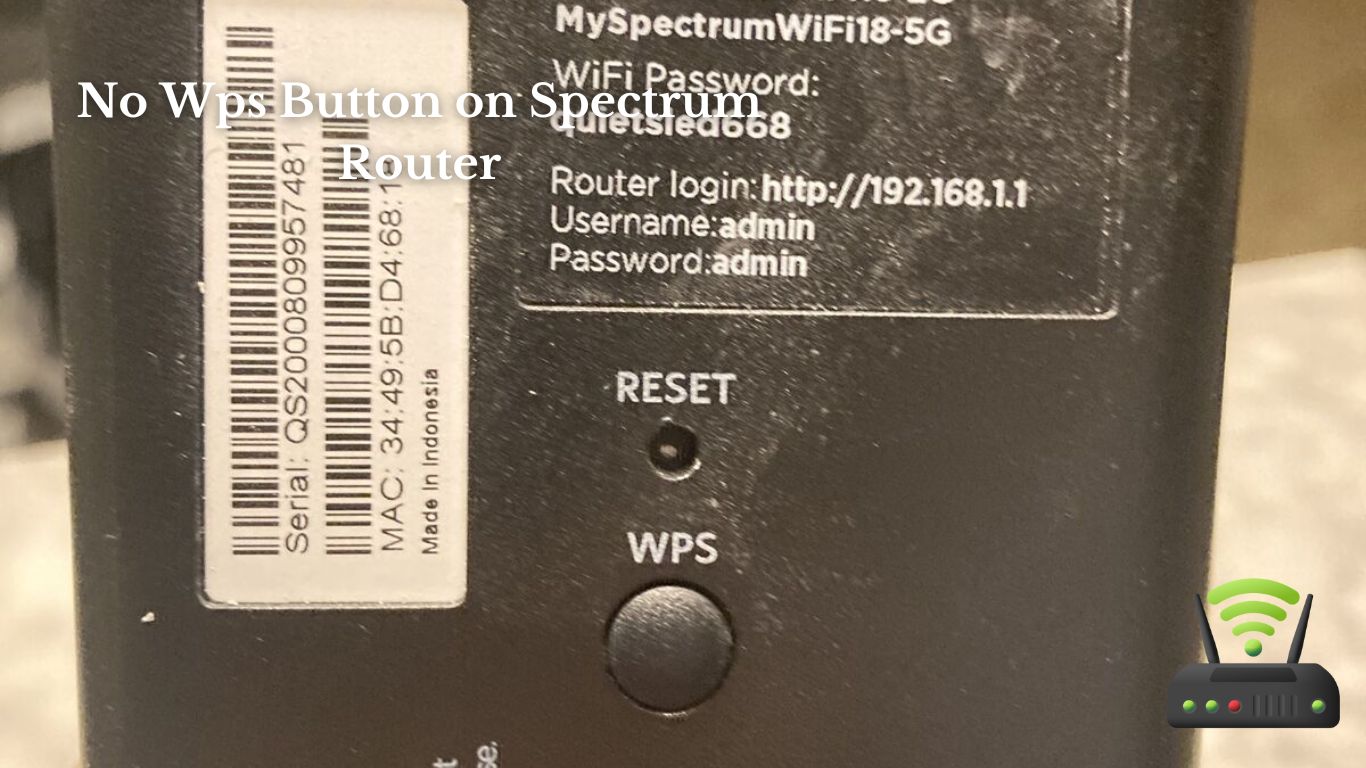
No Wps Button on Spectrum Router
I can’t find the WPS button on my Spectrum router and it’s causing some frustration. In this article, I’ll explain why the WPS button is important on a Spectrum router and provide troubleshooting steps for when it’s missing.
Don’t worry if you can’t find the button either, I’ll also share alternative methods for connecting devices without it.
Plus, I’ll discuss how to enhance the security on your Spectrum router without the WPS button and highlight the limitations you may face.
The Importance of the WPS Button on a Spectrum Router
You may be wondering why the WPS button is important on your Spectrum router. Well, let me tell you, it’s a game-changer.
The WPS button, which stands for Wi-Fi Protected Setup, simplifies the process of connecting devices to your router. With just a push of a button, you can securely connect devices like smartphones, tablets, and laptops to your network without the need for entering complicated passwords.
In today’s fast-paced world, convenience is key. And that’s where the WPS button comes in. It saves you time and effort by eliminating the need to manually enter Wi-Fi passwords on each device. Instead, you can simply press the WPS button on your Spectrum router and then press the corresponding button on the device you want to connect. Within seconds, your device will be connected to the network, hassle-free.
Not only does the WPS button make connecting devices easier, but it also enhances security. The WPS protocol uses advanced encryption methods to ensure a secure connection between your router and devices. This means that unauthorized users won’t be able to access your network, keeping your personal information and data safe.
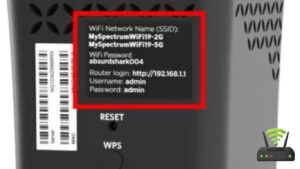
Troubleshooting Steps for a Missing WPS Button on a Spectrum Router
If your Spectrum router is missing the WPS button, here are some troubleshooting steps you can try.
First, make sure to check the entire router carefully. Sometimes, the WPS button may be located in a different spot or hidden behind a cover. Gently press any buttons that you see on the router to see if one of them activates the WPS function.
If you still can’t find the WPS button, try accessing the router’s settings through a web browser. Open your preferred browser and enter the router’s IP address in the search bar. Once you’re logged in, look for the WPS setting in the router’s configuration page. It might be listed under a different name, such as ‘Wi-Fi Protected Setup’ or ‘Quick Connect.’ Enable the setting and save your changes.
Another option is to contact Spectrum customer support. They can guide you through the process of setting up your Wi-Fi network without using the WPS button. They might provide you with alternative methods or suggest a firmware update for your router.
Alternative Methods for Connecting Devices Without the WPS Button
One option for connecting devices without the WPS button is to utilize alternative methods provided by Spectrum customer support. When I encountered this issue, I reached out to their customer support team and they were able to guide me through the process. Here are three alternative methods they suggested:
- Manual configuration: Spectrum customer support can provide you with the necessary information to manually configure your device to connect to the router. This involves accessing the router’s settings and entering the network credentials manually.
- Ethernet connection: If your device has an Ethernet port, you can connect it directly to the router using an Ethernet cable. This provides a reliable and secure connection without the need for the WPS button.
- Spectrum WiFi app: Spectrum offers a WiFi app that allows you to easily manage and connect your devices to the network. With this app, you can bypass the need for the WPS button and connect your devices using the app’s interface.
Enhancing Security on Your Spectrum Router Without the WPS Button
To enhance security on your device without the WPS button, it’s important to consider alternative methods provided by your internet service provider.
When I discovered that my Spectrum router didn’t have a WPS button, I was concerned about the potential security risks. However, after speaking with my provider, I learned that there are still several ways to ensure the safety of my network.
One method suggested by Spectrum was to use a strong and unique password for my Wi-Fi network. By creating a complex password, consisting of a combination of letters, numbers, and special characters, I can greatly reduce the risk of unauthorized access to my network. Additionally, regularly changing the password can further enhance security.
Another alternative method is to enable MAC address filtering. This feature allows you to create a list of approved devices that can connect to your network. By only allowing specific MAC addresses to connect, you can prevent unauthorized devices from accessing your network.
Lastly, Spectrum also recommended enabling the firewall feature on my router. This acts as a barrier between your network and the external internet, blocking any potentially harmful traffic from entering your network.

Understanding the Limitations of a Spectrum Router Without the WPS Button
Understanding the limitations of a router without the WPS button can help me make informed decisions about enhancing its security.
While it may seem like a minor inconvenience, not having the WPS button on my Spectrum router actually offers some benefits. Here are a few key limitations to consider:
- Limited convenience: Without the WPS button, I cannot easily connect devices to my router with a simple push of a button. Instead, I have to manually enter the Wi-Fi password on each device, which can be time-consuming.
- Reduced vulnerability: The absence of the WPS button eliminates a potential security vulnerability. Hackers can exploit the WPS feature to gain unauthorized access to my network. By not having this button, I am effectively closing off this avenue of attack.
Frequently Asked Questions
Can I Still Connect Devices to My Spectrum Router Without Using the WPS Button?
Yes, you can still connect devices to your Spectrum router without using the WPS button. You can manually enter the network credentials on each device or use the router’s web interface to set up the connection.
Is It Possible to Enable the WPS Feature on a Spectrum Router That Doesn’t Have a Physical WPS Button?
Yes, it is possible to enable the WPS feature on a Spectrum router that doesn’t have a physical button. You can do this by accessing the router’s settings through a web browser.
Will Disabling the WPS Feature on My Spectrum Router Improve Its Security?
Disabling the WPS feature on my Spectrum router can improve its security. By turning off WPS, I eliminate the vulnerability it poses to unauthorized access and potential breaches of my network.
What Are the Potential Risks of Using the WPS Feature on a Spectrum Router?
The potential risks of using the WPS feature on a Spectrum router include vulnerability to unauthorized access, potential for brute-force attacks, and increased risk of Wi-Fi network compromise.
Are There Any Alternative Methods for Securing My Spectrum Router if It Doesn’t Have a WPS Button?
There are alternative methods for securing my Spectrum router if it doesn’t have a WPS button. I can set up a strong password, enable network encryption, and disable remote management to ensure its safety.
Conclusion
In conclusion, not having a WPS button on a Spectrum router can be challenging, but there are alternative methods available to connect devices.
It is important to troubleshoot and explore different options to ensure a secure and efficient network connection.
By enhancing security measures and understanding the limitations of a router without the WPS button, users can still enjoy a reliable internet experience.