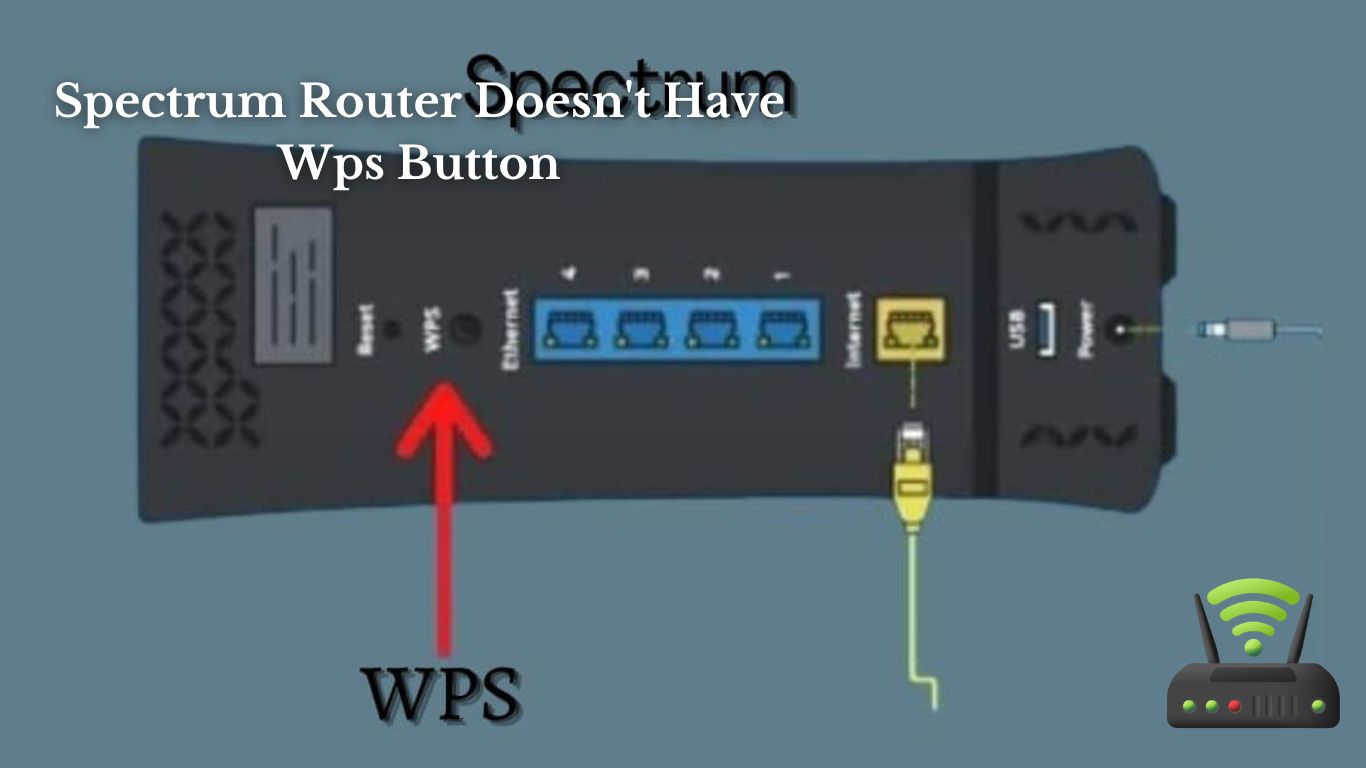
Spectrum Router Doesn’t Have Wps Button
I’ve noticed that my Spectrum router doesn’t have a WPS button, and I’m sure many others have too. In this article, I’ll explain why this might be the case and provide alternative methods for connecting devices.
Don’t worry, I’ll also share a step-by-step guide on manually setting up a Wi-Fi connection without WPS.
Plus, we’ll troubleshoot common issues and explore other security options for your Spectrum router.
Let’s get started!
Understanding WPS (Wi-Fi Protected Setup) and Its Benefits
WPS is a convenient feature that allows for easy and secure Wi-Fi setup. It stands for Wi-Fi Protected Setup and is a great tool to have when setting up a new router or connecting a device to an existing network.
With WPS, you don’t have to remember long and complicated passwords or go through the hassle of manually entering them. Instead, you simply press the WPS button on the router and the device you want to connect, and they will automatically establish a secure connection. It’s really that simple!
One of the major benefits of using WPS is the time and effort it saves. Gone are the days of typing in a lengthy password and hoping you got it right. With just a press of a button, you can connect your devices quickly and easily. This is especially useful when you have guests over who want to connect to your Wi-Fi network. You can simply provide them with the WPS button’s location and let them connect without any hassle.
Another advantage of WPS is the enhanced security it offers. By using WPS, your network connection is encrypted, providing a secure connection that helps protect your personal information from potential threats. This is a valuable feature, especially in today’s digital world where online privacy and security are of utmost importance.
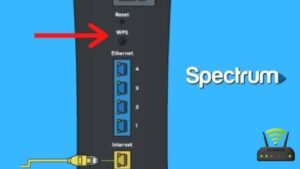
Why Your Spectrum Router May Not Have a WPS Button
When it comes to the security and vulnerability of our internet connection, it’s crucial to understand why some Spectrum routers may not have a WPS button.
This discussion will also explore alternative connection methods that can ensure a secure and reliable network.
Additionally, we’ll delve into the compatibility of spectrum routers with other devices and the importance of finding the right router to meet our specific needs.
Security and Vulnerability
To ensure the security of your network, you should regularly update your router’s firmware. Updating the firmware is crucial because it helps fix any vulnerabilities or weaknesses in the software that could potentially be exploited by hackers.
By keeping your router’s firmware up to date, you can protect your network from various security threats and keep your personal information safe. Outdated firmware can leave your network exposed to attacks, making it easier for unauthorized individuals to gain access to your network and potentially steal sensitive data.
Regularly updating your router’s firmware ensures that you are taking proactive measures to enhance the security of your network and minimize the risk of any potential breaches.
Alternative Connection Methods
Updating my router’s firmware is one way to enhance security, but there are alternative connection methods available as well. These methods offer convenience and added protection for my network.
Here are three options that can evoke a sense of security:
- Virtual Private Network (VPN): By using a VPN, I can encrypt my internet connection and protect my data from prying eyes. It adds an extra layer of security, especially when accessing public Wi-Fi networks.
- Wired Connection: While wireless connections are convenient, using a wired connection can provide a more secure and reliable connection. It eliminates the risk of unauthorized access from nearby devices and reduces the chances of interference.
- Guest Network: Setting up a separate guest network allows me to grant limited access to visitors without compromising the security of my main network. It prevents unauthorized access to sensitive information while still providing convenience for guests.
Spectrum Router Compatibility
Using a Spectrum-compatible router enhances security and provides a reliable connection for my network.
Spectrum routers are designed to work seamlessly with Spectrum’s internet service, ensuring optimal performance and compatibility.
With a Spectrum-compatible router, I can enjoy the benefits of advanced security features, such as built-in firewalls and encryption protocols, which help protect my network from unauthorized access and potential cyber threats.
Additionally, these routers offer a stable and consistent connection, allowing me to stream, browse, and download content without interruptions or buffering.
I appreciate the convenience of having a router that is specifically designed to work with my internet service provider, as it eliminates any compatibility issues and ensures a smooth and reliable internet experience for all my devices.
Alternative Methods for Connecting Devices to Your Spectrum Router
When it comes to connecting devices to my Spectrum router, I have found that there are several alternative methods that can be used.
First, there are different cable connection options available, such as using an Ethernet cable or a coaxial cable.
Additionally, wireless password sharing can be a convenient way to connect devices without the need for physical cables.
Lastly, utilizing the Ethernet ports on the router can provide a reliable and stable connection for devices that require a wired connection.
Cable Connection Options
There’s no WPS button on the Spectrum router, so you’ll need to explore other cable connection options.
When it comes to connecting devices to your router using cables, there are a few options to consider:
- Ethernet cable: This is the most common and reliable method. Simply connect one end of the cable to your device’s Ethernet port and the other end to one of the Ethernet ports on the router.
- Coaxial cable: If you’re using a cable modem, you can connect your device to the router using a coaxial cable. This is a good option if you have a device without an Ethernet port.
- Powerline adapter: This option allows you to connect your device to the router through your home’s electrical wiring. It’s a convenient choice if you have devices in different rooms and don’t want to run long Ethernet cables.
Wireless Password Sharing
If you want to share your wireless password with someone, you can easily do so by accessing the router settings. It’s a simple process that allows you to give others access to your network without having to manually enter the password for them.
To get started, you’ll need to open a web browser and type in the IP address of your router. Once you’re logged in, navigate to the wireless settings section and look for the option to change or share the password. You can usually find it under the security or network settings tab.
From there, you can generate a new password or copy and paste the existing one to share with others. Just make sure to save your changes before closing the browser window.
Ethernet Port Utilization
To maximize your internet speed, make sure to connect your device to the Ethernet port instead of relying solely on Wi-Fi. While Wi-Fi is convenient and allows for wireless connectivity, it can sometimes be unreliable, especially if you are far away from the router or there are many devices connected to the same network. By using an Ethernet cable, you can establish a direct and stable connection between your device and the router, resulting in faster and more consistent internet speeds. Imagine a table with three columns and three rows, displaying the benefits of utilizing the Ethernet port:
| Ethernet Port Utilization | Benefits |
|---|---|
| Stable and reliable connection | No more interruptions or lag while streaming or gaming |
| Faster internet speeds | Downloading large files or streaming high-definition content becomes quicker |
| Increased security | Wired connections are less susceptible to hacking or unauthorized access |
Step-By-Step Guide to Manually Setting up a Wi-Fi Connection Without WPS
You can manually set up a Wi-Fi connection without using the WPS button on your Spectrum router. It’s a handy alternative method that allows you to connect your devices to the Wi-Fi network easily.
To begin, access the router’s web interface by typing its IP address into your browser. Once you’re on the login page, enter the username and password provided by your ISP. Then, navigate to the wireless settings section and locate the SSID or Wi-Fi network name. Note down the security type and password for future reference.
On your device, go to the Wi-Fi settings and select the network with the same SSID as your router. Enter the password you noted earlier and wait for the connection to establish. If successful, you should now be connected to your Spectrum router’s Wi-Fi network without using the WPS button.
This method is straightforward and ensures a secure connection between your devices and the router.
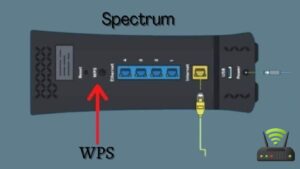
Troubleshooting Common Issues With WPS on Spectrum Routers
In my previous section, I provided a step-by-step guide on how to manually set up a Wi-Fi connection without a WPS button on Spectrum routers. However, there are some common issues that users may encounter when trying to use the WPS feature on their Spectrum routers. Let’s take a closer look at these troubleshooting steps:
| Common Issue | Possible Solution |
|---|---|
| No WPS Button | Some older Spectrum routers may not have a physical WPS button. In this case, you can access the WPS feature through the router’s web interface. Simply log in to the router’s admin page and navigate to the wireless settings to find the WPS option. |
| WPS Not Working | If the WPS feature is not working, try restarting both your router and the device you’re trying to connect. Make sure that the device you’re trying to connect is compatible with WPS and is within range of the router. Additionally, double-check that you are following the correct WPS setup process. |
| Weak Signal | If you’re experiencing a weak signal during the WPS setup process, try moving your device closer to the router. You can also try adjusting the router’s position or using a Wi-Fi range extender to improve the signal strength. |
Exploring Other Security Options for Your Spectrum Router
When exploring other security options for your Spectrum router, it’s important to consider factors such as encryption protocols and password strength.
As a Spectrum router user, I want to ensure that my network is secure and protected from any potential threats. One of the key factors to consider is the encryption protocol used by the router. It’s crucial to choose a router that supports the latest encryption protocols, such as WPA3, which provide stronger security measures compared to older protocols like WEP or WPA2.
Additionally, I need to pay attention to the password strength of my network. Using a weak password can make it easier for unauthorized users to gain access to my network and compromise my personal information. It’s recommended to use a strong, unique password that includes a combination of uppercase and lowercase letters, numbers, and special characters. Regularly updating the password is also important to maintain the security of my network.
Frequently Asked Questions
Can I Still Connect Devices to My Spectrum Router if It Doesn’t Have a WPS Button?
Yes, you can still connect devices to your Spectrum router even if it doesn’t have a WPS button. You can manually enter the network credentials or use the router’s web interface to connect.
How Can I Manually Set up a Wi-Fi Connection Without Using the WPS Feature on My Spectrum Router?
To manually set up a Wi-Fi connection without using the WPS feature on my Spectrum router, I can access the router’s settings through a web browser, enter the necessary details, and connect my devices.
Are There Any Alternative Methods for Connecting Devices to My Spectrum Router if WPS Is Not Available?
Yes, there are alternative methods for connecting devices to my Spectrum router if WPS is not available. One option is to manually enter the Wi-Fi network name and password on each device.
What Are Some Common Issues That Can Occur With WPS on Spectrum Routers, and How Can I Troubleshoot Them?
Some common issues that can occur with WPS on Spectrum routers include connection failures and security vulnerabilities. To troubleshoot, I recommend using alternative methods like manually entering the network credentials or using the router’s web interface.
Are There Any Other Security Options Available for My Spectrum Router if It Doesn’t Have a WPS Button?
If my Spectrum router doesn’t have a WPS button, there are still other security options available. I can set up a strong password, enable network encryption, and use a guest network for added protection.
Conclusion
In conclusion, while it may be frustrating to discover that your Spectrum router doesn’t have a WPS button, there are alternative methods for connecting your devices.
By following a step-by-step guide, you can manually set up a Wi-Fi connection without WPS.
Additionally, it’s important to troubleshoot any common issues that may arise with WPS on Spectrum routers.
Finally, exploring other security options for your Spectrum router can provide peace of mind and ensure a secure connection for all your devices.