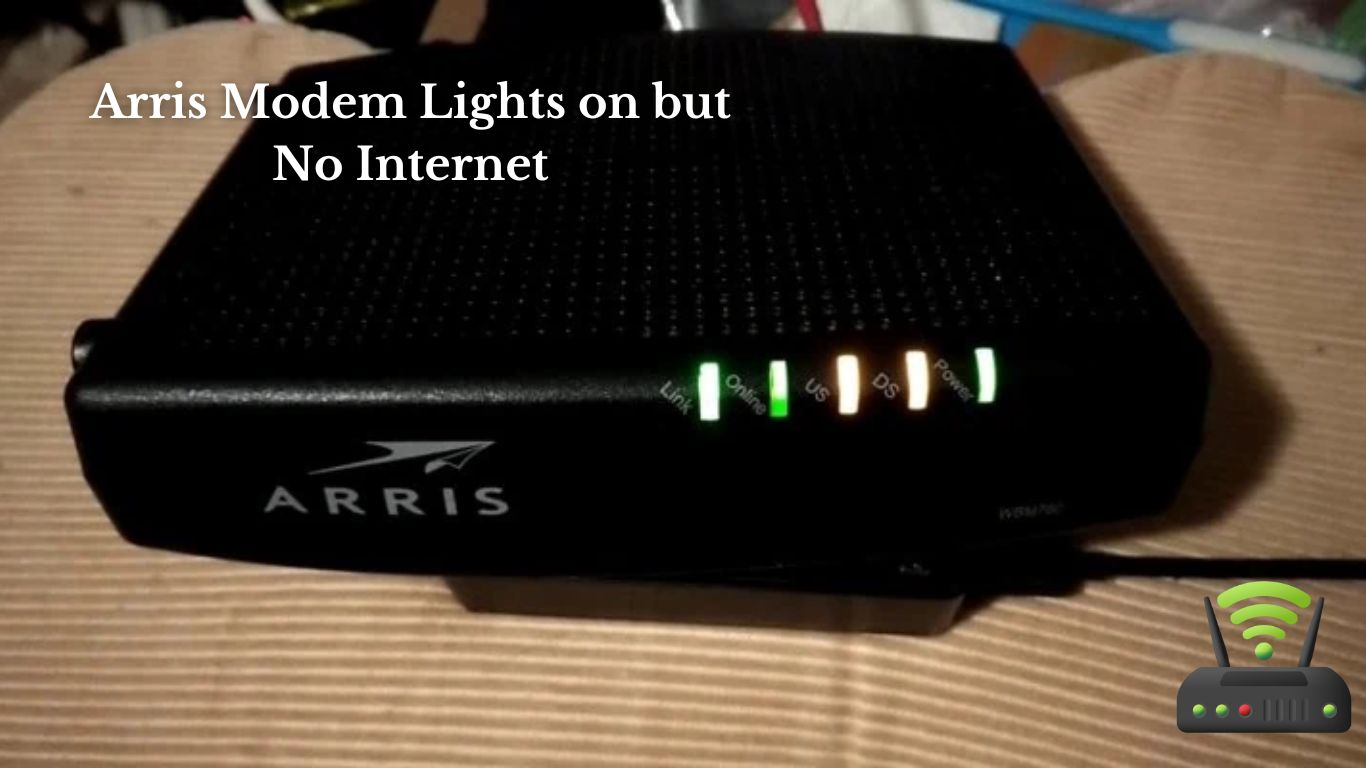
Arris Modem Lights on but No Internet
I’m having trouble with my Arris modem – the lights are on, but I can’t connect to the internet.
In this article, I’ll guide you through troubleshooting the modem lights and understanding their meanings.
We’ll also discuss how to check the connection status and resolve any connectivity issues.
If all else fails, I’ll show you how to restart the modem and configure its settings for internet access.
Let’s get your Arris modem up and running again!
Troubleshooting the Arris Modem Lights
First, you should check if all the Arris modem lights are on and blinking properly. This is the first step in troubleshooting any issues with the modem. When all the lights are on and blinking, it indicates that the modem is functioning correctly. If any of the lights are off or not blinking, it could mean that there is a problem with the modem or the connection.
Start by checking the power light. It should be solid green, indicating that the modem has power. If it’s off or blinking, try unplugging the modem from the power source and plugging it back in after a few seconds.
Next, check the downstream and upstream lights. They should also be solid green or blue, depending on your modem model. If they are off or blinking, it could mean there is an issue with the signal.
Lastly, check the internet light. This light should be solid green or blue, indicating that the modem is connected to the internet. If it’s off or blinking, it means there is a problem with the internet connection. In this case, you should contact your internet service provider to troubleshoot further.

Understanding the Meaning of the Modem Lights
To understand the meaning of the modem lights, it’s important to interpret the various signals they convey.
When I look at the modem lights on my Arris modem, I see a series of different colors and patterns.
The first light, the power light, is solid green, indicating that the modem is receiving power and is turned on.
The second light, the upstream light, is also solid green, which means that the modem is successfully sending data to the network.
The third light, the downstream light, is solid green as well, indicating that the modem is receiving data from the network.
The fourth light, the internet light, is the most important one. It should also be solid green, indicating that the modem has successfully established an internet connection.
If any of these lights are not solid green, it could mean there is an issue with the modem or the internet connection.
Checking the Connection Status of the Arris Modem
When checking the connection status of the Arris modem, it’s important to look for solid green lights indicating a successful connection.
As I approach my modem, I notice a row of lights on the front panel. The first light is the power light, which should always be solid green.
Next, I look for the downstream light, which indicates the connection between the modem and the internet service provider. A solid green light here means that the modem is receiving a strong signal.
I continue to the upstream light, which signifies the connection from the modem to the internet. Again, a solid green light is what I’m looking for.
Finally, I check the online light, which confirms if the modem is successfully connected to the internet. This light should also be solid green.
If any of these lights are not solid green, it may indicate a problem with the connection. In such cases, I would try restarting the modem and checking the cables to ensure everything is securely connected.
Resolving Connectivity Issues With the Arris Modem
Now that you’ve checked the connection status of your Arris modem, it’s time to address any potential connectivity issues you may be experiencing.
As a user, I understand how frustrating it can be when the modem lights are on, but there’s no internet. Don’t worry, though! There are several steps you can take to resolve this problem and get back online quickly:
- Power cycle the modem: Unplug the power cord from the modem, wait for about 30 seconds, and then plug it back in. This simple step can often resolve temporary connectivity issues.
- Check the cables: Ensure that all cables connecting your modem to the router and the wall are securely plugged in. Sometimes, a loose or damaged cable can cause connectivity problems.
- Reset the modem: Locate the reset button on the back of the modem, usually a small hole. Use a paperclip or a pin to press and hold the reset button for about 10 seconds. This will restore the modem to its default settings and can help eliminate any configuration issues.
By following these troubleshooting steps, you should be able to resolve most connectivity issues with your Arris modem. If the problem persists, it may be necessary to contact your internet service provider for further assistance.
Happy browsing!
Restarting the Arris Modem for Internet Access
If you’re experiencing connectivity issues, one solution is to try restarting the Arris modem. Sometimes, the modem may be experiencing a temporary glitch or error that can be resolved by simply rebooting it. Restarting the modem can help refresh its system and establish a new connection with your internet service provider.
To make the process easier for you, here’s a step-by-step guide on how to restart the Arris modem:
| Step | Instructions |
|---|---|
| 1 | Locate the power cord of your Arris modem. |
| 2 | Unplug the power cord from the back of the modem. |
| 3 | Wait for approximately 30 seconds. |
| 4 | Plug the power cord back into the modem. |
| 5 | Allow the modem a few minutes to fully restart. |
| 6 | Check if the internet connectivity has been restored. |
Configuring the Arris Modem Settings for Internet Connection
When it comes to troubleshooting internet connection issues, understanding the modem settings for connectivity is crucial.
In order to ensure a stable and reliable internet connection, it is important to configure the Arris modem properly.
Troubleshooting Internet Connection
First, check if all the cables are securely connected to the modem and the router. It may seem obvious, but sometimes a loose cable can cause connectivity issues.
Once you’ve confirmed that all the cables are properly connected, try restarting both the modem and the router. Unplug them from the power source, wait for a minute, and then plug them back in. This can help refresh the connection and resolve any temporary glitches.
If the issue persists, you may want to contact your internet service provider to see if there are any known outages in your area. They might be able to provide further assistance or schedule a technician visit if necessary.
Modem Settings for Connectivity
Check to make sure all the necessary settings are properly configured in the modem for optimal connectivity.
When troubleshooting internet connection issues with my Arris modem, the first step I take is to check the settings. I access the modem’s configuration page through a web browser and navigate to the settings section.
I verify that the modem is set to the correct mode, such as DHCP or PPPoE, depending on my internet service provider’s requirements. I also ensure that the Wi-Fi settings are properly configured, including the network name (SSID) and password.
In addition, I check the DNS settings to ensure they are set to automatic or the preferred DNS server provided by my ISP. By double-checking these settings, I can ensure that my Arris modem is properly configured for optimal connectivity.
Configuring Arris Modem Properly
Make sure all the necessary settings are properly configured in the modem for optimal connectivity. I’ve learned the hard way that even the smallest misconfiguration can cause frustration and a lack of internet access.
So, to save you from going through the same ordeal, here are three key things to double-check in your Arris modem settings:
- Network Name (SSID): Ensure that your network name is unique and easily identifiable. This will help you avoid any potential conflicts with neighboring networks and ensure a stable connection.
- Security Settings: Set up a strong password and encryption method to keep your network secure from unauthorized access. This will protect your personal information and prevent any unwanted guests on your network.
- DNS Settings: Consider using a reliable DNS server for improved internet performance. You can manually input DNS addresses like Google DNS or OpenDNS to enhance your browsing experience.

Contacting Support for Assistance With Arris Modem Connectivity
To resolve your issue with Arris modem connectivity, the best step would be to contact support for assistance. They have the expertise to troubleshoot your specific problem and provide you with the necessary guidance to get your modem up and running again. When you contact support, make sure to provide them with detailed information about the issue you are facing, such as the lights on your modem and any error messages you may be receiving. This will help them diagnose the problem more effectively and provide you with a solution.
Here is a table that highlights the benefits of contacting support for assistance with your Arris modem connectivity:
| Benefits of Contacting Support |
|---|
| Expert guidance and troubleshooting |
| Specific solutions tailored to your problem |
| Faster resolution of connectivity issues |
| Access to specialized tools and resources |
| Assistance with configuring your modem settings |
Frequently Asked Questions
How Do I Reset the Arris Modem to Its Factory Settings?
To reset the Arris modem to its factory settings, I would first locate the reset button on the back of the modem. Then, using a paperclip or similar tool, I would press and hold the reset button for about 10 seconds until the lights on the modem start flashing.
Can I Use a Different Ethernet Cable to Connect My Modem to the Router?
Yes, you can try using a different ethernet cable to connect the modem to the router. It’s possible that the current cable is faulty and causing the issue with the modem lights being on but no internet.
What Should I Do if the Power Light on My Arris Modem Is Not Turning On?
If the power light on my Arris modem is not turning on, I would first check if it is properly plugged in and the outlet is working. If the issue persists, I would contact technical support for further assistance.
Is It Possible to Connect Multiple Devices to My Arris Modem at the Same Time?
Yes, it is possible to connect multiple devices to my Arris modem at the same time. I have successfully connected my laptop, phone, and smart TV without any issues.
How Can I Check if My Arris Modem Is Compatible With My Internet Service Provider’s Network?
To check if my Arris modem is compatible with my internet service provider’s network, I need to consult the list of supported models on their website or contact their customer support.
Conclusion
In conclusion, troubleshooting the Arris modem lights and understanding their meaning can help identify connectivity issues.
Checking the connection status and restarting the modem are simple steps that can resolve most problems.
Configuring the modem settings correctly is also crucial for internet access.
However, if all else fails, contacting support for assistance is recommended.
By following these steps and seeking help when needed, users can ensure a smooth and uninterrupted internet connection with their Arris modem.