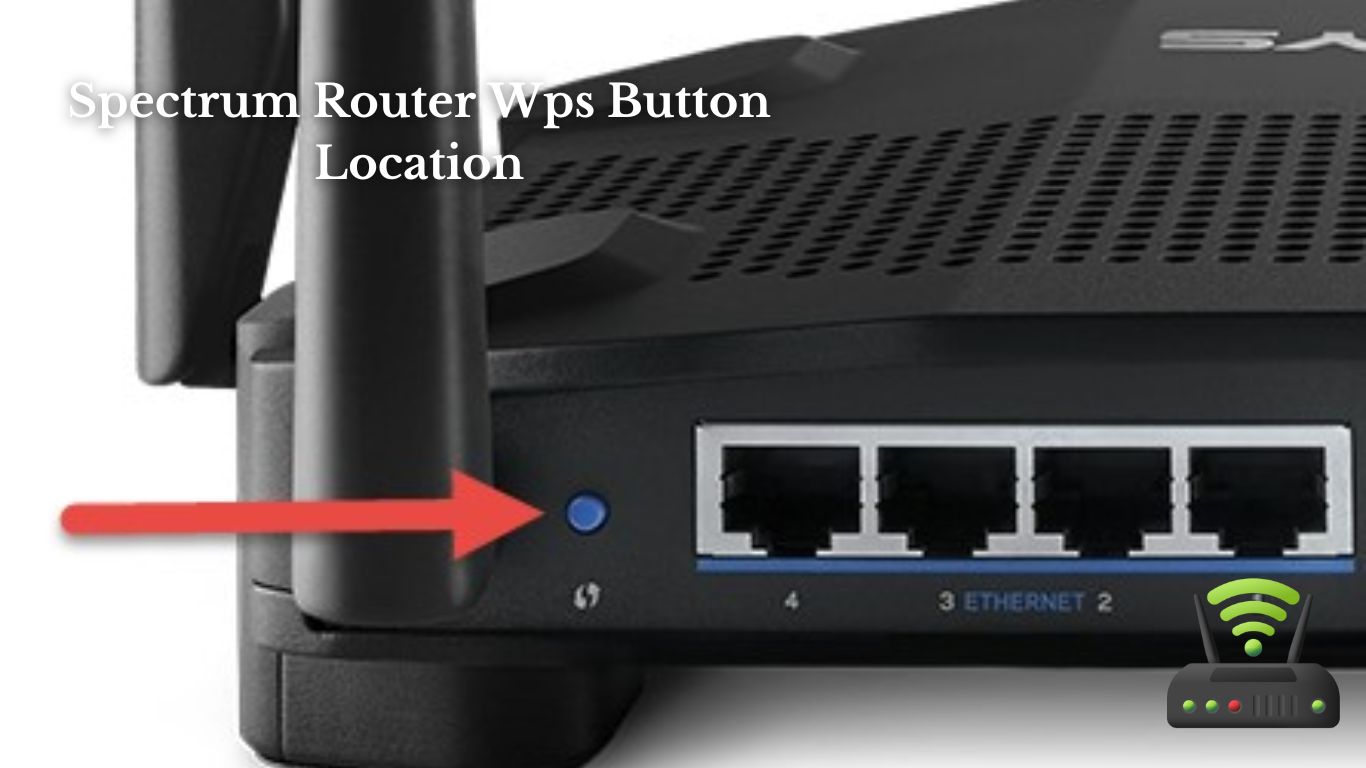
Spectrum Router Wps Button Location
I’m here to help you locate the WPS button on your Spectrum router.
You may be wondering what the WPS button is and why it’s important. In this article, I will guide you through the process of finding the WPS button step-by-step. I’ll also provide tips for easily identifying it and debunk common misconceptions.
Additionally, I’ll explore alternative methods to connect devices without using the WPS button.
Let’s get started on simplifying your router setup!
What Is the WPS Button on a Spectrum Router?
If you’re wondering what the WPS button on your Spectrum router is, it’s a convenient feature to quickly connect devices to your network. The WPS button stands for Wi-Fi Protected Setup, and it allows you to easily connect compatible devices to your Spectrum router without the need for a password.
This can be especially useful when you have guests over or when you need to connect a new device to your network.
To use the WPS button, simply press it and then go to the device you want to connect. On the device, navigate to the Wi-Fi settings and look for the option to connect using WPS. Once you select this option, the device will automatically connect to your Spectrum network.
I find the WPS button to be incredibly convenient, as it saves me time and effort when connecting devices to my network. Whether it’s a new smartphone, tablet, or even a smart TV, I can quickly connect them without having to remember or type in my Wi-Fi password.
Overall, the WPS button on a Spectrum router is a handy feature that simplifies the process of connecting devices to your network. It’s definitely worth utilizing if you have compatible devices and want to streamline the connection process.

Why Is the WPS Button Important on a Spectrum Router?
When discussing the WPS button on a Spectrum router, there are a few important aspects to consider.
First, we need to address the potential security vulnerabilities associated with WPS. While it can simplify device connection, it’s crucial to be aware of the risks it may pose.
Additionally, it’s worth exploring alternative connection methods that offer a more secure and reliable option for connecting devices to the router.
WPS Security Vulnerabilities?
To secure your Spectrum router from potential WPS security vulnerabilities, you should disable the WPS feature.
The WPS (Wi-Fi Protected Setup) feature on routers enables easy connection between devices without the need for complex passwords. However, this convenience comes at a cost. WPS has been found to have several security flaws that can be exploited by hackers.
One common vulnerability is the brute-force attack, where hackers can guess the PIN code used for WPS authentication. Once they have access to your router, they can gain control over your network and potentially steal sensitive information.
Simplifies Device Connection
Connecting your devices becomes easier with the Wi-Fi Protected Setup (WPS) feature. This feature allows for hassle-free connection without complex passwords. With WPS, all you have to do is press the WPS button on your Spectrum router. Your device will automatically connect to the network. It’s simple and convenient, especially when you have guests over who need to connect to your Wi-Fi. You don’t have to worry about sharing your password or setting up a separate guest network. The WPS feature streamlines the connection process and saves time for everyone involved. Whether it’s a smartphone, tablet, or smart TV, you can easily connect them all to your Spectrum router using the WPS feature. This makes device connection a breeze.
Alternative Connection Methods
The WPS feature offers a simple and convenient way to connect all my devices to the Wi-Fi network.
However, there are also alternative methods available for connecting devices to the network.
One option is to manually enter the Wi-Fi network name and password on each device. This can be time-consuming and may require a bit of technical know-how.
Another option is to use the Spectrum My Spectrum app, which allows for easy device connection and management. With the app, I can quickly connect all my devices to the network without having to manually enter any information.
Additionally, some devices may have a built-in QR code scanner, which can be used to scan the Wi-Fi network information and automatically connect to the network.
These alternative connection methods offer flexibility and convenience for connecting devices to the Wi-Fi network.
How to Locate the WPS Button on a Spectrum Router?
You can find the WPS button on a Spectrum router by looking for a small button with the WPS label on the back or side. It’s a convenient feature that allows you to easily connect devices to your router without having to enter a password.
Here are four simple steps to locate the WPS button on your Spectrum router:
- Look for a small button with the WPS label on the back or side of your Spectrum router.
- Once you’ve located the button, make sure your device is turned on and within range of the router.
- Press and hold the WPS button on your router for a few seconds until the WPS light starts flashing.
- On your device, go to the Wi-Fi settings and select the option to connect using WPS.
Step-By-Step Guide to Finding the WPS Button on Your Spectrum Router
In this discussion, I will be exploring the purpose of the WPS button, the benefits of using WPS, and how to troubleshoot any issues that may arise.
The WPS button on a router is designed to simplify the process of connecting devices to a wireless network. By pressing the WPS button, you can quickly and securely connect compatible devices without the need for entering a password.
However, if you encounter any problems with the WPS feature, such as devices not connecting or the button not working, I will also provide troubleshooting tips to help you resolve these issues.
WPS Button Purpose
Contractions are a convenient way to quickly connect your devices to a Wi-Fi network using the WPS button on your Spectrum router.
When I first got my Spectrum router, I wasn’t sure what the purpose of the WPS button was. But after some research, I discovered that it stands for Wi-Fi Protected Setup.
Essentially, the WPS button allows you to easily connect devices to your router without having to manually enter the Wi-Fi password. All you have to do is press the WPS button on your router and then select the WPS option on your device. This makes the connection process much faster and more efficient.
It’s especially helpful when connecting multiple devices at once, like smartphones, laptops, and smart TVs.
Benefits of Using WPS
To make your device connections quicker and more convenient, utilizing the WPS feature on your Spectrum router is a great option. I’ve found that using WPS has been a game-changer for me. Here are some benefits I’ve experienced:
- Easy setup: With WPS, I simply press the button on my router and then on my device, and they connect automatically. No need to remember complex passwords or go through lengthy setup processes.
- Fast and reliable: WPS establishes a secure connection between my router and devices within seconds. It provides a stable and reliable connection for seamless internet browsing, streaming, and gaming.
- Hassle-free connectivity: WPS eliminates the need for manually entering Wi-Fi passwords on each device. It’s perfect for guests or when I want to connect a new device quickly.
Using the WPS feature on my Spectrum router has made connecting devices a breeze, saving me time and effort.
Troubleshooting WPS Issues
After learning about the benefits of using WPS, I encountered some issues with it. Troubleshooting these problems became my top priority.
First, I made sure that my Spectrum router’s WPS button was in the correct location. I found it on the side of the router, near the power button.
Next, I pressed and held the WPS button for a few seconds to initiate the connection process. However, I still faced difficulties connecting my devices.
To troubleshoot further, I checked if my router’s firmware was up to date and if the devices I was trying to connect were compatible with WPS. I also made sure that my router was placed in an open area, away from any obstructions.
These troubleshooting steps helped me resolve most of my WPS issues and enabled me to enjoy the convenience it offers.
Tips for Easily Identifying the WPS Button on Your Spectrum Router
Simply look for the small button labeled ‘WPS’ on your Spectrum router to easily identify it. As someone who has dealt with the frustration of not being able to find the WPS button on my own router, I understand the importance of having a clear and easily identifiable location. Here are a few tips that have helped me locate the WPS button quickly and effortlessly:
- Check the front panel: The WPS button is often located on the front panel of the router, along with other buttons and indicators. It might be labeled specifically as ‘WPS,’ making it easy to spot.
- Look for a small button with an icon: In some routers, the WPS button may not be explicitly labeled. Instead, it is represented by a small button with a wireless signal icon. This icon usually consists of several curved lines or waves.
- Check the side or back panel: While the front panel is the most common location, the WPS button can sometimes be found on the side or back panel of the router. It is usually located near the other ports and connectors.
- Consult the user manual: If you are still unable to locate the WPS button, referring to the user manual can be helpful. It will provide detailed information on the router’s layout, including the exact location of the WPS button.

Common Misconceptions About the WPS Button Location on Spectrum Routers
Many people mistakenly believe that the WPS button on their Spectrum router is always located on the front panel. However, this is not always the case. Spectrum routers come in different models and versions, and the WPS button location may vary depending on the specific router you have.
To help you better understand the different WPS button locations on Spectrum routers, I have created a table below. This table highlights five popular Spectrum router models and their corresponding WPS button locations:
| Router Model | WPS Button Location |
|---|---|
| Model A | Side panel |
| Model B | Top panel |
| Model C | Front panel |
| Model D | Back panel |
| Model E | Bottom panel |
As you can see, the WPS button can be located on various parts of the router, not just the front panel. It’s important to refer to your specific router’s user manual or contact Spectrum customer support to determine the exact location of the WPS button on your router model.
The Significance of the WPS Button Placement on Spectrum Routers
To easily find the WPS button on your Spectrum router, take note of its specific placement on the different models and versions available. The significance of the WPS button placement cannot be overstated, as it allows for seamless and secure wireless connections.
Here are a few possible locations to look for the WPS button:
- Front Panel: Some Spectrum routers have the WPS button conveniently located on the front panel, making it easily accessible and visible.
- Side Panel: On certain models, the WPS button may be located on one of the side panels of the router. It might be situated near other buttons or ports.
- Top Panel: In some cases, the WPS button can be found on the top panel of the router. This placement ensures quick and effortless access.
- Back Panel: Finally, the WPS button may be situated on the back panel of the router, along with other ports and buttons. It might be labeled or identified with the WPS symbol.
Exploring Alternative Methods to Connect Devices Without Using the WPS Button on a Spectrum Router
If you’re looking for alternative ways to connect your devices without using the WPS button on your Spectrum router, there are a few options you can explore. While the WPS button is a convenient method for quickly connecting devices, it may not be available or compatible with all devices. Here are some alternatives you can try:
| Method | Description |
|---|---|
| Ethernet Cable | Connect your device directly to the router using an Ethernet cable. This provides a stable and secure connection with no need for additional setup. |
| Manual Wi-Fi Setup | Access the router’s settings through a web browser and manually configure the Wi-Fi network. This involves entering the network name (SSID) and password (security key) provided by your router. |
| Wi-Fi Protected Setup (WPS) PIN | Some devices allow you to connect using a WPS PIN instead of pressing the physical button. Locate the WPS PIN in your device’s settings and enter it when prompted by the router. |
These methods offer alternatives to connect your devices without relying on the WPS button. They may require a bit more effort, but they can be just as effective in establishing a secure and reliable connection.
Frequently Asked Questions About the WPS Button Location on Spectrum Routers
Looking for information on where to find the WPS button on your Spectrum router? Well, I can help you out with that.
The WPS button, which stands for Wi-Fi Protected Setup, is typically located on the back or side of the router. It is a small button that you can press to easily connect devices to your Wi-Fi network without having to enter a password.
On my Spectrum router, the WPS button is located on the back, right next to the power button. It’s a convenient spot because it’s easily accessible, yet not too prominent that it gets accidentally pressed.
When I want to connect a device using WPS, all I have to do is press and hold the WPS button for a few seconds until the light starts flashing. Then, on my device, I simply select the Wi-Fi network and enter the password that is displayed on the router. It’s a quick and secure way to connect devices to my network.
Frequently Asked Questions
What Is the Purpose of the WPS Button on a Spectrum Router?
The purpose of the WPS button on a Spectrum router is to easily connect devices to the network without entering the Wi-Fi password. It simplifies the setup process and ensures a secure connection.
Can I Use the WPS Button to Connect Devices That Are Not Spectrum Products?
No, the WPS button on a Spectrum router cannot be used to connect devices that are not Spectrum products. Its purpose is specifically to simplify the process of connecting Spectrum devices to the router.
Is It Possible to Disable the WPS Feature on My Spectrum Router?
Yes, it is possible to disable the WPS feature on my Spectrum router. By accessing the router’s settings, I can navigate to the WPS section and turn off the feature for enhanced security.
How Do I Know if My Spectrum Router Supports Wps?
I can easily determine if my Spectrum router supports WPS. I just need to check the router’s manual or visit the Spectrum website for detailed information about the router’s features and capabilities.
Are There Any Security Risks Associated With Using the WPS Button on a Spectrum Router?
Using the WPS button on a Spectrum router can introduce security risks, such as unauthorized access to your network. It’s important to be cautious and consider alternative methods for connecting devices to your network.
Conclusion
In conclusion, locating the WPS button on a Spectrum router is crucial for easy and secure device connections. By following the step-by-step guide and considering the tips provided, users can easily identify and utilize the WPS button.
It is important to understand the significance of its placement on Spectrum routers and to debunk any misconceptions surrounding its location.
Additionally, exploring alternative methods for device connections without using the WPS button can provide users with more flexibility and options.