
Wps Button on Xfinity Modem
I’m here to tell you all about the WPS button on your Xfinity modem. It’s a handy feature that allows you to easily connect devices to your Wi-Fi network with just the push of a button.
In this article, I’ll explain how to locate the WPS button on your modem and guide you through the process of connecting devices using WPS.
I’ll also provide troubleshooting tips and discuss important security considerations.
So let’s dive in and make your Wi-Fi setup a breeze!
Understanding the WPS Feature
The WPS feature allows you to easily connect your devices to the Xfinity modem. With just a push of a button, you can establish a secure wireless connection between your device and the modem. It’s a convenient feature that saves time and eliminates the need for manually entering network passwords.
Setting up a device with WPS is simple. First, make sure your device is compatible with WPS. Then, locate the WPS button on your Xfinity modem. It is usually located on the front or back panel. Once you’ve found it, press the button. The WPS light on the modem will start flashing, indicating that it is ready to connect.
Next, go to your device’s Wi-Fi settings and select the option to connect using WPS. Your device will start searching for available networks. When it finds the Xfinity modem, select it and wait for the connection to be established. Once connected, the WPS light on the modem will stop flashing and remain steady.
The WPS feature is especially useful when connecting multiple devices to your Xfinity modem. It simplifies the process and ensures a secure connection. So, next time you need to connect a device to your modem, give the WPS feature a try. It’s quick, easy, and hassle-free.
Locating the WPS Button on Your Xfinity Modem
Located on your Xfinity modem is a WPS button that you can easily find. It’s a convenient feature that allows you to connect your devices to the Wi-Fi network without needing to enter the password manually. So, where exactly is this WPS button located?
Let me break it down for you:
- Look for a small button on the front or back panel of your Xfinity modem. It’s usually labeled ‘WPS’ or has the WPS symbol.
- Some modems may have the WPS button on the side or even on the top, so make sure to check all sides.
- The button is typically small, round, and can be pushed in.
- It may be recessed or not easily visible, so you might need to use a pen or paperclip to press it.
Once you’ve located the WPS button on your Xfinity modem, you’re ready to connect your devices effortlessly. Simply press the WPS button on the modem and then activate the WPS feature on your device within a certain timeframe. The two will sync up and establish a secure connection without the need for a password. It’s a quick and hassle-free way to connect your devices to the Wi-Fi network.
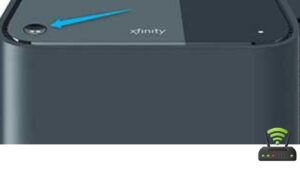
How to Connect Devices Using WPS
To connect your devices effortlessly, all you need to do is press the small, round button on your Xfinity modem and activate the WPS feature on your device within a certain timeframe.
I love how simple and convenient it is to connect my devices using WPS. It saves me time and eliminates the hassle of entering long and complicated passwords.
Once I press the WPS button on my modem, I quickly go to the settings on my device and select the option to activate WPS. Within a few seconds, my device automatically connects to the Wi-Fi network without me having to do anything else. It’s like magic!
Whether it’s my smartphone, tablet, or even my smart TV, connecting them all to my Xfinity Wi-Fi is a breeze with WPS. I no longer have to remember and type in passwords for each device separately.
With just a press of a button, I can enjoy seamless connectivity throughout my home. Thank you, Xfinity, for making device connection so effortless and stress-free.
Troubleshooting WPS Connection Issues
If you’re experiencing difficulties connecting your devices using WPS, try resetting your modem and device settings. Sometimes, a simple reset can solve the most complex problems. I have encountered this issue myself, and resetting both my modem and device settings did the trick. Let me share with you a step-by-step guide on how to do it.
First, locate the reset button on your modem. It is usually a small button that requires a paperclip or a pin to press. Press and hold the reset button for about 10 seconds until the modem restarts.
Next, you will need to reset your device settings. This can be done by accessing the settings menu on your device. Look for the option to reset network settings or Wi-Fi settings. Tap on it and confirm the reset.
Once both your modem and device settings have been reset, try connecting your devices using WPS again. Hopefully, this resolves the connection issues you were experiencing.
Here is a table to help you visualize the steps:
| Steps | Modem Reset | Device Reset |
|---|---|---|
| 1 | Press reset button on modem | Access device settings menu |
| 2 | Hold for 10 seconds | Find network/Wi-Fi settings |
| 3 | Modem restarts | Tap on reset option |
| 4 | Device settings reset complete | Confirm reset |
| 5 | Reconnect devices using WPS | Reconnect devices using WPS |
Security Considerations for Using the WPS Button
When using the WPS feature, it’s important to be aware of the potential security risks involved. While it can be convenient to connect devices to your Xfinity modem quickly, it’s crucial to understand the vulnerabilities that may arise.
Here are a few things to keep in mind:
- Unauthorized access: The WPS button allows for easy connection between devices, but it also opens the door for unauthorized users to gain access to your network.
- PIN security: The eight-digit PIN used for WPS authentication can be easily cracked by attackers, especially if it’s a default or easily guessable PIN.
- Limited control: Using the WPS feature may limit your control over the devices that connect to your network, making it difficult to monitor and manage who has access to your Wi-Fi.
- Vulnerable to brute force attacks: Since the WPS PIN is only eight digits, it can be susceptible to brute force attacks, where hackers systematically guess all possible combinations until they find the correct PIN.
Frequently Asked Questions
Can I Use the WPS Feature on My Xfinity Modem to Connect Devices From Different Brands?
Yes, you can use the WPS feature on your Xfinity modem to connect devices from different brands. It’s a convenient way to establish a secure wireless connection without manually entering the password.
What Should I Do if the WPS Button on My Xfinity Modem Is Not Working?
If the WPS button on my Xfinity modem isn’t working, I would try resetting the modem by unplugging it for a few minutes. If that doesn’t work, I would contact Xfinity support for further assistance.
Can I Connect Multiple Devices Using the WPS Feature Simultaneously?
Yes, you can connect multiple devices simultaneously using the WPS feature. It allows for an easy and quick connection between devices and the Xfinity modem, providing convenience and efficiency in connecting multiple devices.
Would Using the WPS Feature on My Xfinity Modem Affect the Internet Speed or Performance?
Using the WPS feature on my Xfinity modem doesn’t affect internet speed or performance. It’s a convenient way to connect multiple devices simultaneously without any noticeable impact on the network.
Is It Possible to Disable the WPS Feature on My Xfinity Modem for Security Reasons?
Yes, it is possible to disable the WPS feature on my Xfinity modem for security reasons. By doing so, I can ensure that my network is not vulnerable to unauthorized access.
Conclusion
In conclusion, the WPS button on your Xfinity modem is a convenient feature that allows for quick and easy device connections. By simply pressing the button, you can connect compatible devices to your network without the need for passwords.
However, it is important to consider the security implications of using WPS and take necessary precautions to protect your network.
With proper understanding and troubleshooting, you can make the most of the WPS feature on your Xfinity modem.