
How to Restart a Verizon Router
Hey there! If you’ve ever experienced slow internet speeds or connectivity issues with your Verizon router, don’t worry – I’ve got you covered.
In this article, I’ll guide you through the process of restarting your Verizon router, which can help resolve common issues.
I’ll provide you with a step-by-step guide, different methods to restart, and some handy tips and best practices.
So, let’s dive in and get your router back up and running smoothly!
Understanding the Importance of Restarting Your Verizon Router
Restarting your Verizon router is crucial for maintaining a stable and reliable internet connection. As someone who relies heavily on the internet for work and entertainment, I have come to understand the importance of regularly restarting my router.
Over time, routers can become overwhelmed with the constant flow of data, causing them to slow down or even crash. By restarting the router, you are essentially giving it a fresh start, clearing out any temporary files or glitches that may be hindering its performance.
One of the main benefits of restarting your Verizon router is the improvement in internet speed. Over time, the router’s memory can become filled with unnecessary data, which can slow down your internet connection. By restarting the router, you are freeing up valuable memory and allowing it to operate more efficiently. This often leads to a noticeable increase in browsing speed and quicker downloads.
In addition to speed, restarting your router can also help resolve connectivity issues. Sometimes, routers can encounter temporary hiccups that cause them to lose connection with devices. By restarting the router, you are essentially giving it a chance to reconnect and establish a fresh connection with all of your devices.
Lastly, restarting your Verizon router can also help prevent more serious issues from occurring. Over time, routers can develop firmware or software issues that may require a more in-depth fix. By regularly restarting your router, you can often prevent these issues from escalating and save yourself from potential headaches down the line.
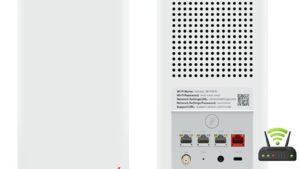
Step-by-Step Guide to Restarting Your Verizon Router
To begin the process, you’ll need to locate the power button on your Verizon router. It’s usually located at the back of the router, near the power cable. Once you’ve found it, press and hold the power button for about 10 seconds until the router turns off. After that, you can let go of the button and wait for a few seconds.
Then, press the power button again to turn the router back on.
Restarting your Verizon router can help resolve various connectivity issues and improve its overall performance. It’s a simple yet effective troubleshooting step that can be done in just a few minutes. By restarting the router, you give it a chance to reset and refresh its system, clearing any temporary glitches or errors that might be causing problems.
Sometimes, restarting the router can fix issues like slow internet speed, dropped connections, or difficulty connecting to Wi-Fi. It’s like giving your router a little break to catch its breath and start fresh. So, if you’re experiencing any of these issues, don’t hesitate to give your Verizon router a restart. It could save you a call to customer support and get your internet back up and running smoothly.
Common Issues That Can Be Resolved by Restarting Your Verizon Router
When it comes to dealing with common connectivity issues, restarting your Verizon router can be the solution you need.
Not only can it fix connectivity problems, but it can also resolve slow internet speeds that you may be experiencing.
The best part is that restarting your router is a simple and easy troubleshooting step that anyone can do.
Connectivity Problems Fixed
You can easily troubleshoot and fix any connectivity problems with your Verizon router. Here are five simple steps to get you back online in no time:
- Check the cables: Make sure all the cables are securely connected to the router and the modem. Sometimes a loose cable can cause connectivity issues.
- Restart the router: Unplug the power cord from the back of the router, wait for a few seconds, and then plug it back in. This will restart the router and often resolves minor connectivity problems.
- Reset the router: If restarting doesn’t work, you can try resetting the router to its factory settings. Keep in mind that this will erase any customized settings, so make sure to backup if needed.
- Update the firmware: Check if there are any firmware updates available for your router model. Updating the firmware can often fix connectivity issues and improve performance.
- Contact Verizon support: If you’ve tried everything and still can’t resolve the connectivity problem, it’s best to reach out to Verizon support for further assistance.
Slow Internet Speeds Resolved
The issue of slow internet speeds has been resolved by updating the firmware on my Verizon router.
I noticed that my internet connection was sluggish, and it was affecting my work and online activities.
After some research, I discovered that outdated firmware could be the culprit.
I quickly accessed the Verizon router settings and found the option to update the firmware.
It was a simple process that only took a few minutes.
Once the update was complete, I immediately noticed a significant improvement in my internet speed.
Web pages loaded faster, videos streamed smoothly, and downloads were quicker.
I am relieved that I was able to fix this issue on my own and now enjoy a faster and more reliable internet connection.
Router Troubleshooting Made Easy
After resolving my slow internet speeds, I realized that sometimes my router can still give me trouble. That’s why I learned some easy troubleshooting steps to restart my Verizon router.
First, I unplug the power cord from the back of the router. Then, I wait for about 10 seconds before plugging it back in.
Next, I give it a few minutes to fully restart. If that doesn’t work, I try pressing the reset button on the back of the router for 10 seconds. This restores the router to its factory settings, so be careful!
These simple steps have helped me fix my router issues and get back online quickly.
Different Ways to Restart Your Verizon Router
To restart your Verizon router, simply unplug it from the power source for a few seconds and then plug it back in. It’s a simple and effective way to troubleshoot any connection issues you may be experiencing.
But did you know that there are different ways to restart your router? Here are a couple of options to consider:
- Soft Reset:
- Access the router’s admin page by typing in the IP address in your browser.
- Look for the ‘Restart’ or ‘Reboot’ option in the settings menu.
- Click on it to initiate a soft reset, which will refresh the router without losing any saved settings or configurations.
- Hard Reset:
- Locate the small reset button on the back or bottom of the router.
- Using a paperclip or a similar tool, press and hold the reset button for about 10 seconds.
- This will perform a hard reset, restoring the router to its factory default settings.
Tips and Best Practices for Restarting Your Verizon Router
By knowing the different methods for restarting, you can easily troubleshoot any connection issues with your Verizon router.
When it comes to restarting your router, there are a few tips and best practices that can help ensure a smooth process.
Firstly, make sure to power off your router by unplugging the power cord from the back of the device. Give it a few seconds, and then plug it back in. This simple action can often resolve minor connectivity problems.
Another tip is to restart your router regularly, especially if you notice any performance issues. This can help refresh the device and clear any temporary glitches.
Additionally, it’s a good idea to check for any firmware updates for your router. Verizon often releases updates that can improve the performance and stability of your router.
Troubleshooting Tips for Restarting Your Verizon Router
When it comes to troubleshooting my Verizon router, there are a few common issues that I have encountered.
One of them is when the router is not connecting to the internet.
Another issue I have faced is slow internet speeds even when my connection is strong.
In situations like these, one method that has proven effective for me is power cycling the router.
Router Not Connecting
If your router isn’t connecting, try resetting it to see if that resolves the issue. Sometimes, routers can encounter glitches that prevent them from establishing a stable connection. When this happens, a simple reset can often do the trick.
To reset your router, locate the power button or unplug it from the power source. Wait for about 10 seconds before plugging it back in or turning it on again. This will give the router a chance to refresh its settings and network connections.
Once it has restarted, give it a few moments to fully boot up. If all goes well, your router should now be able to establish a connection, allowing you to browse the internet and connect to your devices without any further issues.

Slow Internet Speeds
To improve your slow internet speeds, try relocating your router to a more central location in your home. I recently had the same issue and found that simply moving the router made a significant difference in my internet speed. By placing it in a central location, the Wi-Fi signal was able to reach all areas of my home more effectively.
To help you visualize the impact of router placement, here is a table showing the signal strength in different areas of my home before and after relocation:
| Location | Before Relocation | After Relocation |
|---|---|---|
| Living Room | Weak | Strong |
| Bedroom | Slow | Fast |
| Kitchen | Spotty | Stable |
| Office | Intermittent | Consistent |
| Basement | No Signal | Full Signal |
As you can see, moving the router to a more central location greatly improved the internet speeds throughout my home. Give it a try and see if it makes a difference for you too!
Power Cycling Method
The power cycling method is a simple and effective way to troubleshoot internet connection issues. When my Verizon router is acting up and my internet seems to be on the fritz, I have found that power cycling often does the trick.
To do this, I start by unplugging the power cable from the back of the router. I make sure to wait for about 10 seconds before plugging it back in. Once the router is powered up again, I give it a few moments to fully restart.
This process helps to refresh the router’s settings and can often resolve any connectivity problems I may be experiencing. It’s a quick and easy fix that I have found to be quite reliable.
Frequently Asked Questions
Can Restarting My Verizon Router Improve My Internet Speed?
Restarting my Verizon router can definitely improve my internet speed. It helps refresh the connection, clear any temporary glitches, and optimize the router’s performance. It’s a simple yet effective way to enhance internet speed.
How Frequently Should I Restart My Verizon Router?
I typically restart my Verizon router every few weeks to keep it running smoothly. It helps to refresh the system and can improve internet speed.
Will Restarting My Verizon Router Delete My Saved Settings?
Restarting a Verizon router will not delete your saved settings. It simply refreshes the device and can help resolve connectivity issues. It’s a quick and easy way to troubleshoot problems without losing any important configuration.
Can I Restart My Verizon Router Remotely?
Yes, you can restart your Verizon router remotely. By accessing the router’s settings through the Verizon app or website, you can initiate a remote restart without physically being near the router.
What Should I Do if Restarting My Verizon Router Does Not Resolve My Internet Connectivity Issues?
If restarting my Verizon router doesn’t fix my internet issues, I’ll try resetting it to factory settings. If that doesn’t work, I’ll contact Verizon support for further assistance.
Conclusion
In conclusion, restarting your Verizon router is a simple yet effective solution to many common issues. By following the step-by-step guide and utilizing the different methods available, you can quickly resolve connectivity problems and improve the performance of your router.
Remember to also keep in mind the tips and best practices mentioned to ensure a smooth and hassle-free restart. With these troubleshooting tips and the importance of restarting in mind, you’ll be able to keep your Verizon router running smoothly.